Keyboards have become a crucial tool for working and communicating in today’s digital world. But, problems with a keyboard can be frustrating, especially when a specific key is not working properly. This article provides a detailed approach for troubleshooting and fixing the problem of a wire keyboard key not working properly while the power is turned on.
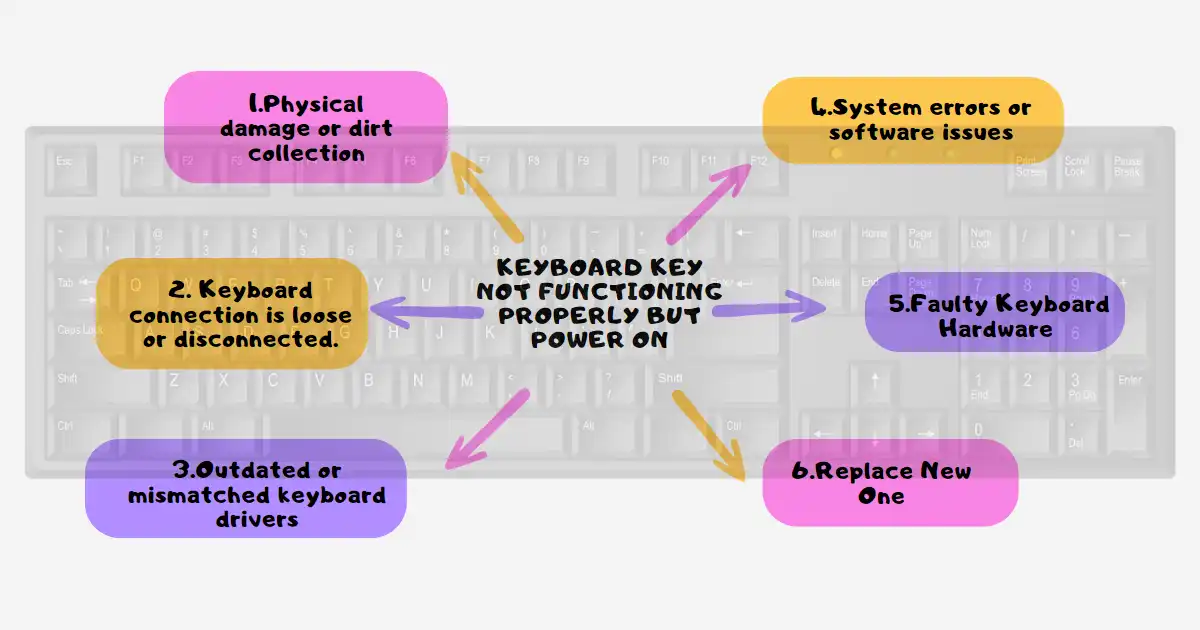
Possible Causes of a Wire Keyboard Key Failure
When dealing with a wire keyboard key not functioning properly despite the power being turned on, various things may be at work. Look at some of the most popular reasons:
1. Physical damage or dirt collection
Physical damage or a collection of dirt under the key may affect its performance. Dust, debris, or other particles can prevent the key from registering when pressed. Furthermore, accidental spills or excessive force applied to the key might cause mechanical damage, resulting in its problems.
2. Keyboard connection is loose or disconnected.
Specific keys may stop working due to a loose or incorrectly connected wire between the keyboard and the computer. It is important to maintain a solid connection between the wire of the keyboard and the PC’s USB port.
3. Outdated or mismatched keyboard drivers
Outdated or unfit keyboard drivers can also be to blame for faulty keys. If the keyboard drivers are not updated or mismatched with the operating system then some keys do not work properly. This problem can be solved by regularly updating drivers.
4. System errors or software issues
Individual keys can sometimes stop working due to software issues or system issues. These conflicts can arise as a result of recent program changes, incompatible apps, or system problems. Identifying and fixing these issues can restore the problematic key’s functioning.
5. Faulty Keyboard Hardware
In some cases, the malfunctioning key could be a result of a hardware breakdown within the keyboard itself. But the previous troubleshooting options do not work, it may be necessary to consider repairing or replacing the keyboard.
Steps to Resolve the Problem
Now having found several possible causes for a wire keyboard key not working properly when the power is turned on, we’ll look at some practical troubleshooting procedures to resolve the problem.
1. Cleaning The Keyboard
Begin by properly cleaning the keyboard to remove any debris or dirt that may hide the affected key. To clean your wire keyboard, follow these steps:
- Switch off your computer and remove the keyboard
- Turn the keyboard upside down to remove any loose particles
- To clear dust and debris from the keys, use compressed air or a soft brush.
- Wipe the keys and surfaces with a dry cloth dipped in a light cleaning solution.
- Allow the keyboard to dry completely before reconnecting it to your computer.
- Regular cleaning can help to minimize junk buildup and ensure smooth key functionality.

2. Checking the Keyboard Connection
Ensure that the wire connecting the keyboard is properly inserted into the right USB port on your computer. To ensure a connection, try disconnecting and reconnecting the wire. You might also try connecting the keyboard to a separate USB port to rule out any port-related issues.
3. Updating Keyboard Driver :
To address any driver-related issues, update the keyboard drivers as follows:
- Open the Device Manager on your PC.
- Extend the “Keyboards” category
- Right-click your keyboard’s driver and select “Update driver.”
- Select the option to automatically look for updated driver software
- Wait for the system to find and install the most recent keyboard drivers.
4. Troubleshooting software conflicts and system flaws :
If the faulty key is caused by software conflicts or system faults, use these procedures to fix the problem:
- Restart your computer: A simple restart will often cure transient software issues that are compromising the performance of your keyboard.
- Uninstall conflicting software: If you have installed new applications or updates, temporarily deleting them can help you determine whether they are causing problems with your keyboard.
- Scan the system: Scan your computer for malware or viruses using the built-in security software or a reputable antivirus program. Malware can occasionally impair keyboard operation.
- Restore to a prior system restore point: If you have made system modifications or updates, restoring your computer to a previous restore point will assist revert any system settings that may have caused problems.
5. Testing the Keyboard on another Device :
To determine if the issue is with your computer or the keyboard, connect to another device. If the faulty key works correctly on another computer, the problem is most likely with your machine’s settings or software. If the key still fails on another device, it is most likely a hardware issue with the keyboard.
6. Looking for professional help or a replacement:
If none of the following troubleshooting techniques cure the issue and the key continues to malfunction, expert assistance or replacement of the keyboard may be required. Professional technicians can diagnose hardware problems and provide necessary repairs or replacements based on the model and issue of the keyboard.
Improve “User Experience” by Finding the Best Keyboard for Indian Regular Users
Conclusion
Finally, a wired keyboard that is turned on but the keys are not working or are not operating properly might be an irritating situation to experience. However, by following the troubleshooting procedures indicated in this article, you may easily troubleshoot and resolve many frequent causes of keyboard key difficulties.
Keep your keyboard clean, handle it carefully, and update drivers on a regular basis to lessen the likelihood of future key-related issues.
FAQs
Why is only one key on my wire keyboard not functioning properly while the power is on?
Physical damage, debris collection, loose connections, outdated drivers, software problems, or incorrect hardware could all be causes of this problem. It is critical to follow the troubleshooting methods given in this article to identify and resolve the exact cause of the failing key.
Can I fix a wire keyboard key that is not functioning properly myself?
Yes, in many circumstances, you can fix a broken wire keyboard key on your own. Begin by cleaning the keyboard, verifying the connections, updating drivers, and resolving software problems. If the problem persists, it may necessitate professional intervention or replacement.
How often should I clean my wire keyboard?
Cleaning your wire keyboard at least once every few months, or whenever you notice visible dirt or debris on the keys, is advised. Regular cleaning aids in the maintenance of optimal operation and the prevention of important performance issues.
Is it possible to replace a single key on a wired keyboard?
It is sometimes possible to replace a single key on a wired keyboard. However, the practicality of this option is dependent on the keyboard model and design. Some keyboards feature replaceable keycaps that can be replaced individually, while others may require replacing the entire keyboard assembly.
What are some common troubleshooting tips for wire keyboards?
1. Restart your computer
2. Check the keyboard settings
3. Use different USB Port
4. Try a different USB Cable
5. Update your Operating System
6. Disable Sticky Keys
7. Test the keyboard in Safe Mode
8. Reset Keyboard Settings