Wireless Driver Update CV4 or CV5: Update the wireless drivers on your CP PLUS DVR CV4, CV5, CP UVR 0801E1 CV4, etc. to Support the Wi-Fi Adapter or Dongle. You may connect your DVR to a Wi-Fi network and access it remotely from your smartphone or computer by updating the wireless drivers. This guide will help you upgrade your CP PLUS DVR Wireless drivers in a few simple steps. A pen drive, a Wi-Fi adaptor, and patience.
Why does DVR not Support a Wi-Fi adapter?
The DVR has a limited amount of storage capacity. It is unable to support Wi-Fi module adapters. Hence, drivers may be put into the DVR when the disk is attached. After that, DVR will be able to support the wireless modules. To install the drivers, follow the instructions below.
Quick Steps For Wireless Driver Update CV4 Driver to DVR
- Download the Wireless Driver File
- Copy to downloaded wireless file into Pendrive which formatted FAT32 bit
- Install, wireless Driver file in DVR
- Connect Pendrive to DVR
- Go to Network > Wifi
- Firmware Update >Choose File > OK.
- Restart the DVR, Now test the Wi-Fi adapter Connect to the DVR.
Step 1. Download the Wireless Driver
First, you need to download the wifi drivers for your CP PLUS DVR model. You can find them on the CP PLUS website or through the links in this helpful post. You can also download and follow along with a PDF guide that goes with the film. The wifi drivers are in a 7zip file, Once the files have been downloaded, copy them to your pen drive without extract. Make sure your flash drive has enough room and is stored in FAT32.
Wireless Drivers Download for CV4 or CV5 or CP UVR 0801E1 CV4 DVR
Step 2. Copy Wireless driver file in Pendrive
- Cannect a Pendrive into pc .
- Format Pendrive in FAT32 bit system.
- Copy the downloaded DVR wireless file into Pendrive and Remove It.
Step 3. Install the wireless driver in DVR
Before Installing the driver make sure the HDD drive is attached to your DVR otherwise not installed.
- Power on the DVR log in and go to Main Manu
- Navigate the Network Menu and go to WiFi Option
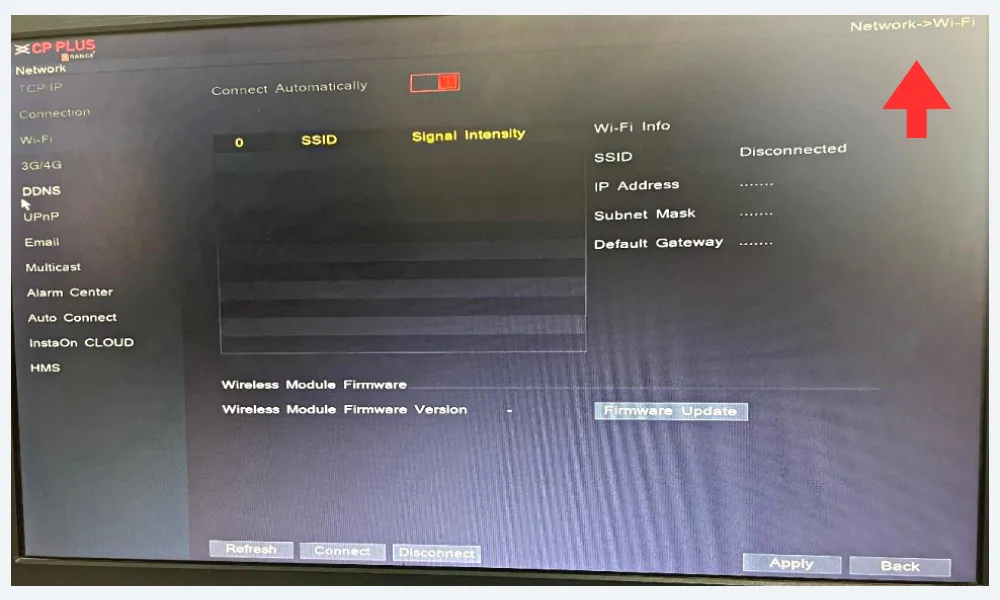
- Connect Pendrive to DVR
- Now you can see the Update Manu in a Popup window but Skip this menu.
- Go to Network > Wifi Option Windows
- Here you see the Firmware Update Button but inactive
- Simple Change to another left side tab ( Like 3G/4G, TCP/IP ) and back again Wifi Tab
- Now go to the pointer Firmware Update Button you can see the button active with a red color.
- Just Click on it and explore Pendrive Select the Wireless7 zip file and click on OK.
- Now you see the confirmation popup of the wireless driver install warning, just click OK.
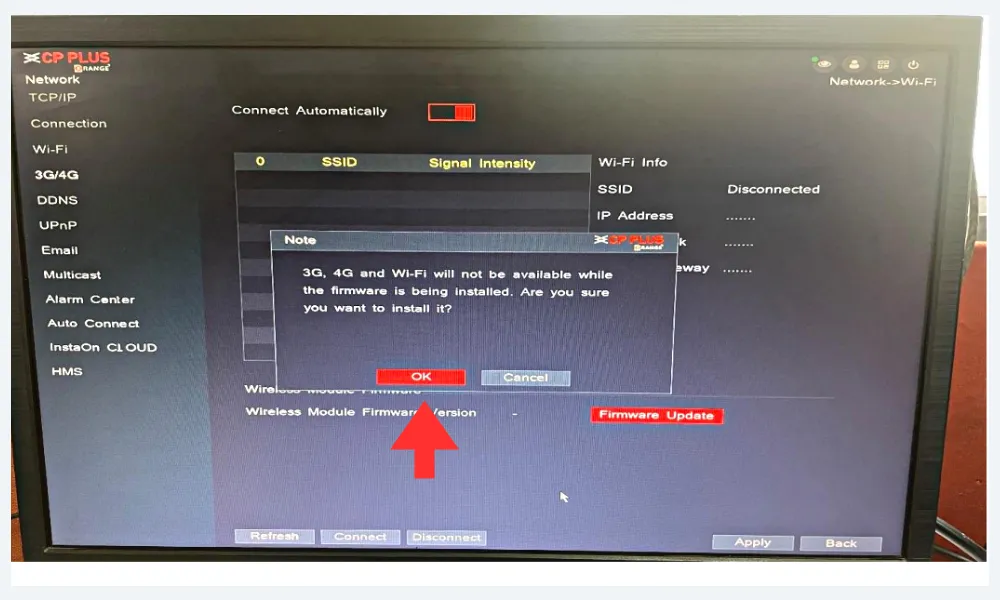
- Wait a while now you see Wireless Module Firmware Version 1 installed on the DVR With a successful Popup Window.
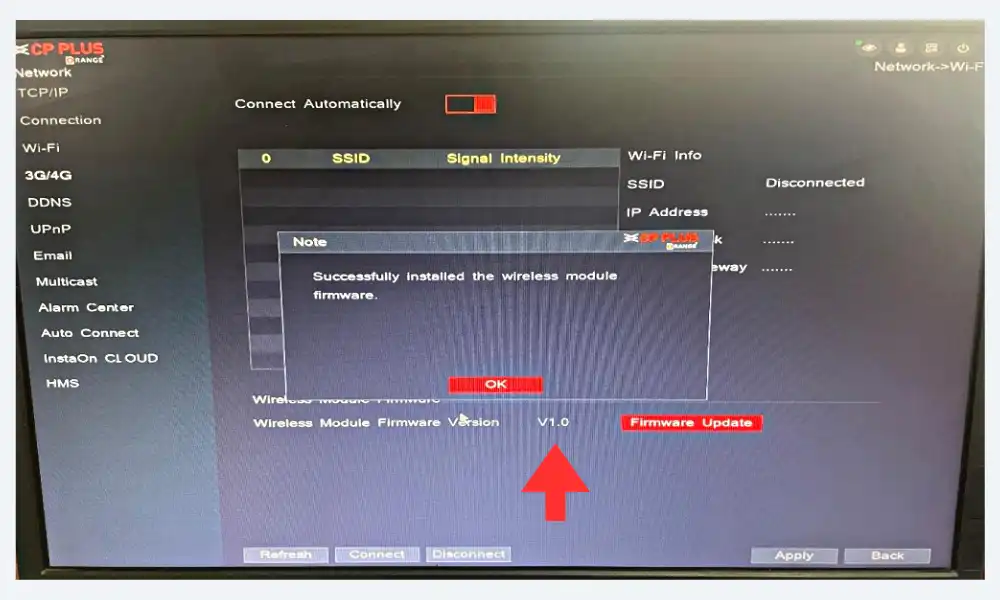
Step 4. Insert a Wi-Fi adapter and test the Network Connect
After that restart the DVR
- Connect Wifi Adapter
- Goto Main manu >Network > Wifi Option
- Choose the Wi-Fi network or Hotspot available on the Supported module.
- Click Show Wifi Network Enter the Password and Connect.
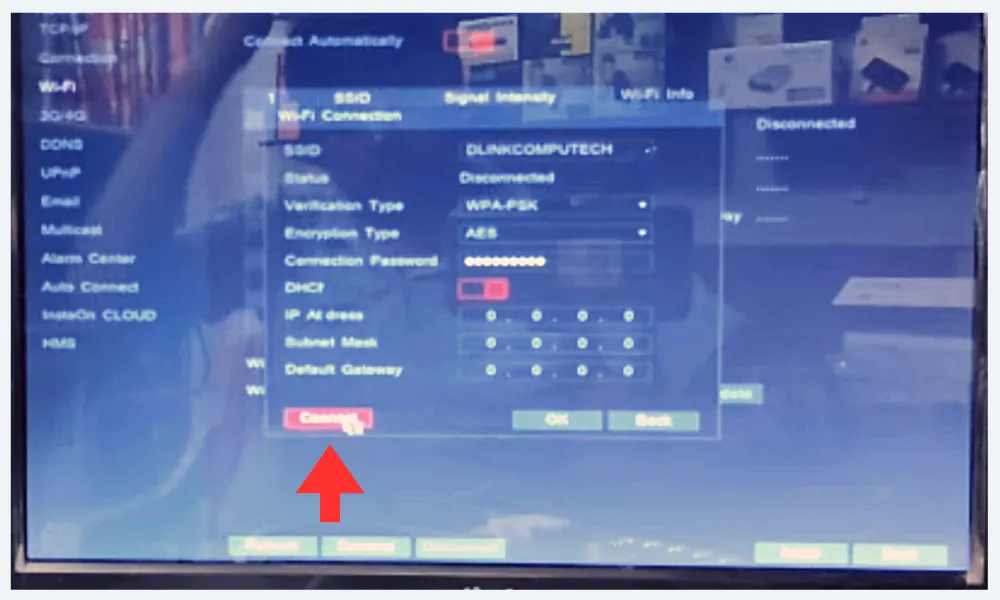
Congratulations, You have successfully updated the Wi-Fi drivers for your CP PLUS DVR and connected it to a Wi-Fi network. Now you can enjoy the benefits of wireless connectivity and access your DVR from anywhere using your smartphone or computer.
Important Note : Wifi Adapter type you buy works with your DVR and supports the 2.4 GHz radio band.
Conclusion
Installing a Wireless Driver for your DVR very easy task, just download and connect the install. Important to make sure the HDD is installed on the DVR otherwise Firmware Update option is not on, and does not install the Driver. Also if you forget your cpplus DVR Password Check here.
FAQs
What is the purpose of updating wireless drivers for CP PLUS DVR?
By updating the CP PLUS DVR’s wireless drivers, the device can handle more types of Wi-Fi modules and adapters, which can improve its wireless connection and overall performance.
How can I update wireless drivers for CP PLUS DVR?
Download the Wireless file Official site or Abobe Post link, Copy it to Pendrive, and install it On the DVR.
Some Compatible Wi-Fi modules and adapters for CP PLUS DVR are:
How can I connect my CP PLUS DVR to a wireless network?
1. Connect Wi-Fi adapter to DVR USB Port
2. Go to MainManu > Network > Wifi Tab
3. Choose your Wireless network from the list
4. Enter your Wi-Fi password and click on Connect.
5. Now you See if the IP address, subnet mask, gateway, and DNS are correct, and click Save.