As soon as your Epson L130 L220 L310 L360 L365 printer stops printing, the two Red LEDs and the Green Power button Light keep flashing. But if you try to print, a message that says “Service Required” will appear on your machine. This is a suitable site because this is where the answer is talked about. This tool will work perfectly if you follow the steps in the proper order.

What is the Epson l220 resetter adjustment program?
The Epson L130 L220 L310 L360 L365 Resetter is also known as the “Adjustment Program “. This software can help if you’ve ever seen a “Service Required” message or a “blinking red light” because the waste ink pad number is full. It fixes all of these problems and starts over, so you can print without any trouble.
Epson L130 L220 L310 L360 L365 Resetter solves error
- Service Required Error: This is the best way to fix the “Service Required” Error.
- Red Light Blinking Fix: This fix of a blinking red light because the waste ink pad counter is full.
- Resetting Internal Counters: This is the best way to fix all Counter problems reset.
- Ink Flushing: Force the empty ink pipe to restore ink and working condition.
What can do to fix it if your printer has warranty?
Check your printer’s warranty to see if it is in warranty mode. If it is, book a service call. You can also download software, either for free , that will help you restart the Epson L130 L220 L310 L360 L365.
Epson l220 resetter free download
Everything is free. You may download the Epson L130 L220 L310 L360 L365 Resetter or Adjustment Program Zip file from this page and repair the problem in just a few simple steps. It’s a pretty easy procedure that you may conduct at home, the workplace, or at work.
Steps for resetting Epson L130 L220 L310 L360 L365
- Download the Epson Printer Driver From official and Install it on your System.
- Download the Epson L130 L220 L310 L360 L365 Resetter zip From the above link.
- Extract it into your Windows PC.
- Make Sure your System is Antivirus Software and disable it for a While.
- Open the folder.
Launching Epson l220 resetter program
- Then double-click on Adjprog.exe
- Then show the primary interface of your l220 Resetter, and select Your Printer Model.
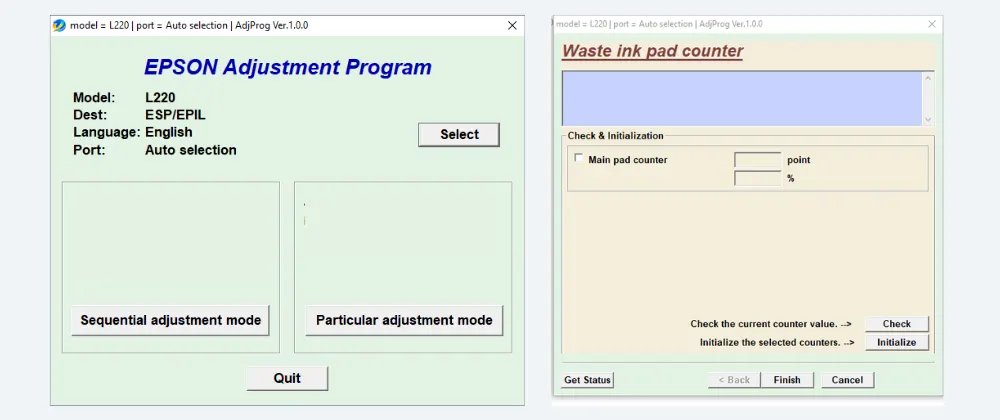
Performing Printer Reset
- Next, select Your Printer USB Port ( Before selecting Close all the Pending Printing Jobs)
- After OK and Choosing a Particular Adjustment Mode Tab
- Next Waste ink pad counter
- After that, Tick the Main pad counter Cheek box and click on the cheek button.
- Next, Click on the Initialize Button Waits Sometimes.
- After finishing the Massage show “Turn off the Printer“
- After that, repower the Printer.
- You See Your Problem “Service required” message and “redlight” blinking is done.
Troubleshooting USB port not responding Epson resetter
- USB Not Recognized Error: If the program doesn’t respond to the connected printer. Users should check the USB connectivity and, if necessary, restart both the Printer and the PC.
- First Cheek Proper official Printer driver installed for the proper model. Driver ok then insert the USB port in the other empty port. Then try to reset 100 % Work and error Solve.
- Pending Print File List: If your printer contains pending printing jobs lists then you face, a not recognized error, Simply cancel all printing job files or cancel all printing jobs and try again.
- File Not Extract: Disable your antivirus and install 7zipexe file extractor and extract.
Premium Service, Also If you do not understand the Steps then Simply Follow The Video.
Error Cover or Fix It Using the Epson L220 Resetter Program.
- Epson L130 L220 L310 L360 L365 “Service Required” Error
- Epson L130 L220 L310 L360 L365 “red light blinking” error
- Epson L130 L220 L310 L360 L365“waste ink pad counter“ error
- Epson L130 L220 L310 L360 L365 redlight Blinkikg problem
- Epson L130 L220 L310 L360 L365 “waste ink pad counter” error
- Epson L130 L220 L310 L360 L365 red light blinking problem
- EpsonL130 L220 L310 L360 L365 resetter software download
- Epson L130 L220 L310 L360 L365 resetter free download zip
- Head washing (Head washing needed when printing black spot comes)
- Ink Charge for drain ink empty pipe
- Waste ink pad counter. Cleans the waste ink pad counter, “Service required” Problem.
- Final Check Pattern EEPROM dump printer data CheekPaper Feed Test
Conclusion
I hope this post has helped you to download the Epson L130 L220 L310 L360 L365 resetter software. With this program, you may quickly reset your waste ink pad and solve the error Service required or red blinking. It is a simple procedure that can be completed in minutes.
FAQs
How do I reset my Epson l220 printer for free?
Download the resetter for this post, run the program, and follow the steps to reset your printer.
What do when the printer’s USB port not respond?
First Cheek official Printer driver install. If not download an official driver and install. Then insert the USB port into the other empty USB port and try to reset 100 % Work and Problem Solve.
How do I reset my Epson printer manual without a Resetter?
For three seconds, press and hold the Cancel button. Press OK to restore the printer’s default settings when the notification instructing you to do so appears.