Suddenly, your Epson L3110 printer stopped printing. The two red LEDs and the green power button light up. But an error notification appears on your computer screen. It Show “Service Required Error.” What should we do now? To fix this, reset the printer using Epson L3110 Adjustment Program free download Tool. You have come to the right place. Here, we have the solution. Follow the steps below individually, and you can use this tool.

Important Note : This problem arises when the Waste Ink Pad counter is complete. With the help of the EPSON L3110 Adjustment Program, you can reset and Turn On your printer. But sometimes, cleaning or changing the Waste Ink Pad is also recommended. Otherwise, it will overflow.
Why Waste Ink Pads Counter Overflow of Epson L3110 Printer
There are many sponge pads in the Epson L3110 printer, which is called “Waste Ink Pads”. During the cleaning of the printer head, when printing every time, It generates waste ink. These pads absorb and fill this type of waste ink. When Waste Ink Pads overflow, the Epson L3110 printer stops working automatically.
The Epson L3110 printer is a reliable, high-quality printer perfect for home or office use. But, if the waste ink pad becomes full, the printer will not be able to function. That means the Epson L3110 printer waste ink pad reset service comes in.
What is Epson L3110 Adjustment Program Software
The Adjustment Program software is the star of your printer. It’s a small application tool. If you have gotten a “Service Required” warning or seen a blinking red light because the waste ink pad counter is complete, this software is here to help. It is like a reset button for your printer. It removes all those problems and gives you a clean slate so you can print without problems.
Epson l3110 printer resetter solve printer issues
- Service Required Error: It’s the best way to fix annoying “service required” errors.
- Blinking Red Light Fix: Removes the hassle of a blinking red light due to a full waste ink pad counter.
- Resetting Internal Counters: It’s the best way to fix all Counter errors.
- Seamless Printing: Once the software has fixed these usual problems, printing will go smoothly.
What can you do to fix it if your printer has a warranty?
Book a service call if your printer is in warranty mode (Check Your Printer’s Warranty). There’s also free or paid software, you can download to reset the Epson L3110 L3115 L3116.
Epson L3110 Adjustment Program free Download
Get the EPSON L3110 Resetter or Adjustment Program for free from this website. Use it to fix this problem in a few easy steps. it’s a really very simple process you can resolve it in your home, office, or workplace. (See Below)
How to Reset EPSON L3110 Printer by Epson Adjustment Program or Resetter Utility
- Download the Epson L3110 Printer Driver From Here and Install it on your System.
- Download the Epson L3110 Resetter From above and Extract it into your System.
- File Password “dlinkcomputech”
- Make Sure your System installs Antivirus Software then Disable it for a While.
- Open the folder double Click on the adjprog.exe program. Then click on the OK tab ( Then Copy the Hardware ID Automatically, then on a notepad and paste the Hardware ID for Safe.)
- Go to the Extract Folder and Open Specific Generators FolderL3110 ECC > Exe>WLGen_L3110ecc.exe and double-click on it.
- Then appear the primary interface of your WLGen_L3110.exe
- Next, click on License Manager >Click on the Add License tab
- Put the name you registered and Paste the Hardware key That you copied from the Notepad.
- Then Click Create License Key Tab
- Then your License File is Successfully Created in Your WLGen_L3110 Folder.
- Open the folder and copy all License files go to the Adjprog.exe program Folder and Paste It.
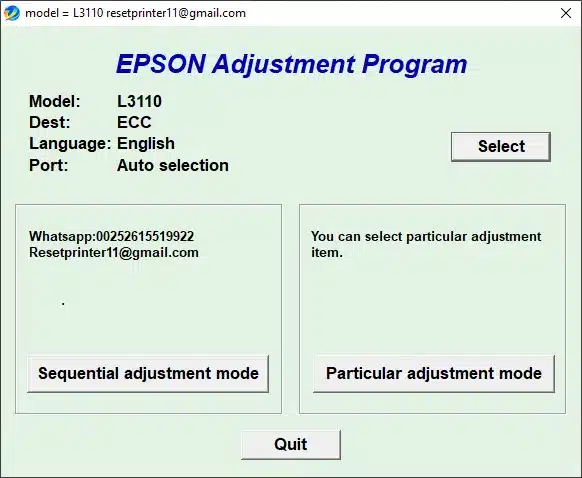
Running the Epson l3110 resetter software
- Then double-click on Adjprog.exe
- Then show the primary interface of your Resetter, and select Your Printer Model.
Performing Printer Reset
- Next, select Your Printer USB Port ( Before selecting Close all the Pending Printing Jobs)
- After OK and Choosing a Particular Adjustment Mode Tab
- Next Waste ink pad counter
- Afterward, Tick Three or Two Cheek boxes and click on the cheek button.
- Next, Click on the Initialize Button Waits Sometimes.
- After finishing the Massage show “Turn off the Printer“
- Afterward, repower the Printer. You See Your Problem “Service required” and “redlight” blinking is gone.
Troubleshooting not recognized Epson resetter l3110
- USB Not Recognized Error: If the software doesn’t recognize the connected printer. Users should be told to check the USB connectivity and, if necessary, to restart both the printer and the computer.
- First Cheek Proper Printer driver installed for the proper model. All right driver cheek ok then insert the USB port in the other blank port. Then again try to reset 100 % Work and Problem Solve.
- Pending Print File List: If your printer contains pending printing files then you face a not recognized error, Simply removes all printing file or cancel all printing job and try again.
- File Not Extract: Disable your antivirus and install 7zipexe file extractor and extract.
Premium Service, Also If you do not understand the Steps then Simply Follow The Video.
The list of Problems Cover or fix it Using the Epson L3110 Resetter Tool
| Error /Issue | Description |
|---|---|
| Epson L3110 “Service Required” Error | Indicates the need for servicing, often related to ink Pad reset tasks or technical issues. |
| Epson L3110 “Red Light Blinking” Error | Red light blinking error, which may signal various problems like paper jams or low ink or ink pad reset |
| Head Washing | Maintenance to clean the print head, usually performed to resolve printing quality issues. |
| Ink Charge for Drain Ink Empty Pipe | Procedure to charge ink into an empty ink pipe, or come air in pipe typically after refilling or replacing ink. |
| Waste Ink Pad Counter | Maintenance task to reset the waste ink pad counter, resolving “Service Required” problems. |
| Final Check Pattern Epson PrintEEPROM Dump Printer Data CheekPaper Feed Test | Various diagnostic and testing procedures to ensure printer functionality. |
Conclusion
The article will help you to download and install the Epson L3110 Adjustment Program software for free. You can reset your waste ink pad easily with this software. It is a straightforward process and can be done in just a few minutes! You can also print again without buying new cartridges because of this program’s ability to reset them in place of the old ones.
FAQs
Is Epson Resetter free?
Epson Resetter software typically isn’t available for free from Epson. It’s used to reset various settings in Epson printers, like ink levels. Be cautious when getting software like this from unofficial sources, as it could potentially harm your printer.
How do I download and install Epson L3110 drivers
Visit the official Epson website, find your printer model in the “Support” or “Downloads” area, download the compatible software/drivers for your operating system, and run the installer, following the on-screen instructions.
How do I reset an Epson L3110 printer?
To reset an Epson L3110 printer, hold down the “Stop” and “Power” buttons simultaneously, then release them when the power light blinks. After that, please turn off the printer briefly and switch it back on.
How do I install a universal printer driver?
Make sure to locate the driver specific, to your printer model and operating system on the manufacturers website. Download the driver run the installation process and carefully follow the provided instructions to set up your printer. This will enable you to install a printer driver and ensure that your printer is ready, for use.