Epson printers are known for their reliability and high-quality performance, but like any technology, they can encounter issues that disrupt your workflow. One common appearance of epson printer error codes, which can stem from various topics such as paper jams, connectivity problems, or software glitches. Understanding these error codes and troubleshooting them can save you significant time and hassle. In this guide, we’ll delver into some of the most common Epson printer error codes and provide step-by-step solutions to resolve them.
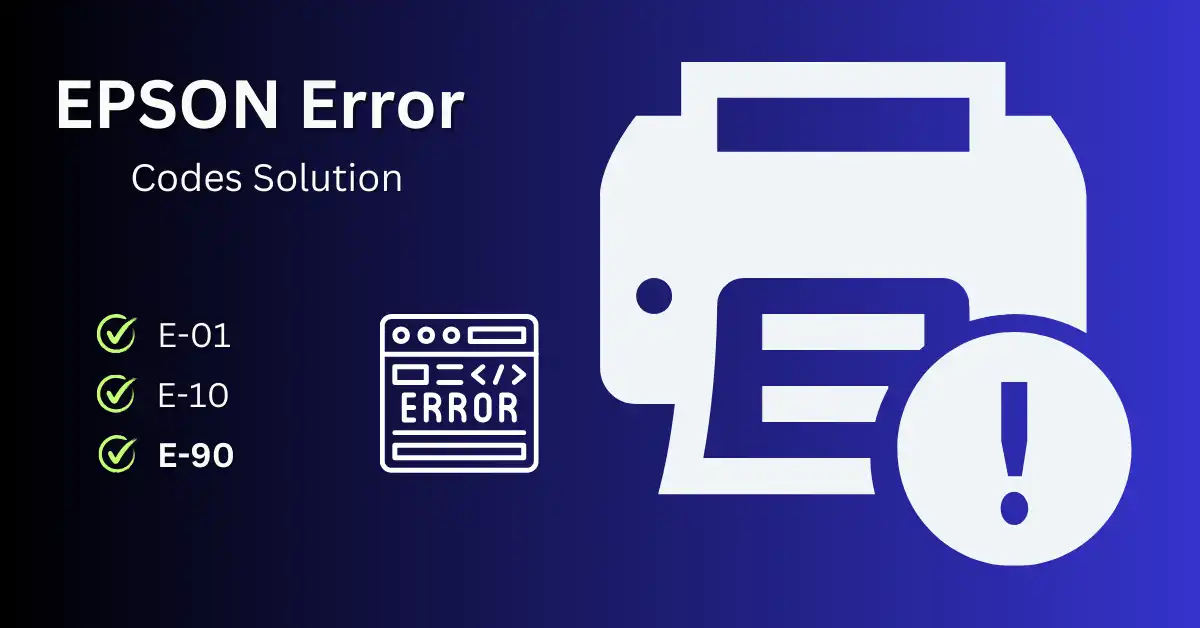
Epson Printers Error Codes
Epson printers use numeric error codes to highlight specific faults with the equipment. When something goes wrong, like a communication issue or a hardware malfunction, these codes may appear on the printer’s display or on your computer screen. Error codes such as E-01, E-10, and E-90, for example, refer to a variety of situations, ranging from paper jams to hardware failure. Knowing what these codes signify is the first step toward resolving the issue.
Checking Steps for Common Epson Printer Error Codes
Here are a few helpful ideas for repairing the most common Epson printer problem codes.
1. E-01 Error Code (Paper Jam) :
- Check for Paper Jams: Carefully examine the printer to see if there are any jammed paper issues. Gently remove any blocks to prevent damaging the paper, which might increase the blockage.
- Carefully Examine the Printer: Take off the paper trays, open the printer lid, and look for any pieces of paper or other objects that might be jamming the printer.
- Reset Printer : To reset the printer turn it off, disconnect it from the power supply for a short while, then plug it back in and start it again.
2. E-10 Error Code (Ink Cartridge Issue)
- Verify Ink Cartridge Installation: Determine that every ink cartridge has been placed into its appropriate slot securely and correctly.
- Replace Ink Cartridges as Needed: Use genuine Epson ink cartridges that are compatible with the model of your printer to replace any empty or low ink cartridges.
- Clean Cartridge Contacts: Following the printer’s instructions, carefully clean the ink cartridge contacts and replace them.
3. E-90 Error Code (Hardware Malfunction)
- Power Cycle the Printer: Before connecting it back in, turn off the printer, remove it from the power source, and wait a few minutes.
- Examine the Printer for Obstructions: Check the printer for any obvious debris, foreign objects, or obstructions, especially in nearby of the printhead or paper feed areas.
- Clean the Printer Components: Avoid using harsh cleaning products that could damage the printer’s inside by carefully cleaning it with a soft cloth and air pressure.
4. Communication Errors
- Confirm Connections: Whether using a USB cable or Wi-Fi, make sure the printer is linked to your computer or network correctly.
- Restart Devices: Restarting your printer and computer can sometimes fix communication problems by restoring the connection.
- Update or Reinstall Drivers: Verify that the software and drivers for your printer are current. Consider reinstalling the printer drivers if the problems continue.
Recommenced Advice for Fixing Epson Printer Issues
- Consult the government resources: For exact definitions of error codes and comprehensive troubleshooting procedures, always refer to the user manual that came with the printer or the official Epson website.
- Make Use of Official Epson Products: Always use original Epson ink cartridges and paper made for the model of your printer to avoid compatibility problems that can result in error codes.
- Keep Your Printer Maintained: To avoid errors caused by dust buildup, clean your printer’s exterior and interior on a regular basis.
- Update your software: To enhance printer performance and resolve known issues, conduct routine firmware upgrades and software updates as advised by Epson.
Conclusion
Error codes on your Epson printer can be a serious problem, but most problems can be handled with the proper troubleshooting methods. Understanding the nature of these error codes and applying the fixes provided in this book will allow you to confidently address common Epson printer problems. If a problem continues or you’re unsure how to handle a particular issue, feel free to consult official Epson resources or seek technical help. With the correct information and tools, you can keep your Epson printer running smoothly and efficiently.