Epson Firmware Update : Epson printer, you may have noticed that it frequently update firmware. Firmware is the software that runs inside your printer and controls its functions. Updating the firmware on your printer can improve performance, fix bugs, and add new features.
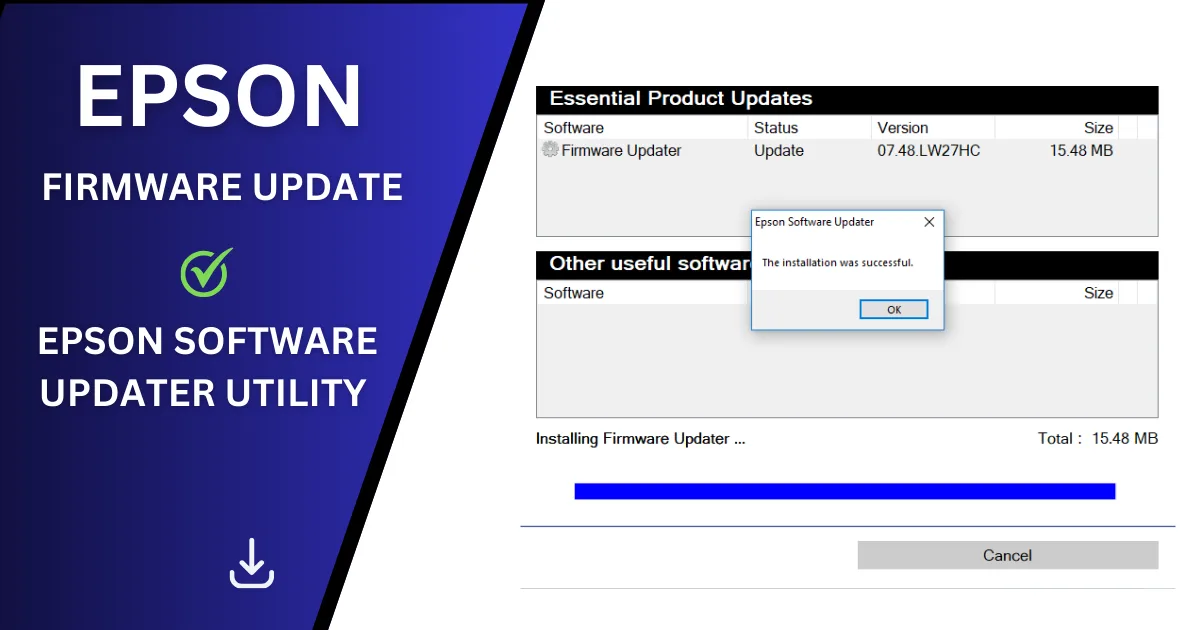
But how do you do it? Is it complicated? Is a computer science degree required? Don’t worry, updating your printer firmware is actually quite simple. Simply follow these steps:
Step 1 : Turn on your Printer and connect to your computer .
Before you can upgrade your printer firmware, sure it is turned on and connected to your computer or network. According toprinter model use a USB cable, wireless connection, or an Ethernet cable.
Step 2 : Download Epson Software Updater utility and install
The Epson Software Updater is a helpful software for downloading and installing the most recent firmware for your printer. Free to download from the [Epson website]. Simply choose your printer model and system, then follow steps to download and install the utility.
Epson Software Updater utility, you can download Here.
Windows 10 : Click on Start and select Epson Software >Epson Software Updater .
Windows Other Versions : Click on Start and Slect All Programs > Epson Software > Epson Software Updater.
Step 3 : Open the Epson Software Updater and select your printer
Once you have installed the Epson Software Updater, open it and you see a list of devices that are connected your computer or network. Select your printer from the list and click the Next button.
Step 4: Check the box next to Firmware Updater and click the Install button
1. Check the box next to Firmware Updater to select it. (Epson recommends that all Essential Product Updates be installed.) and Click the Install item(s) button.
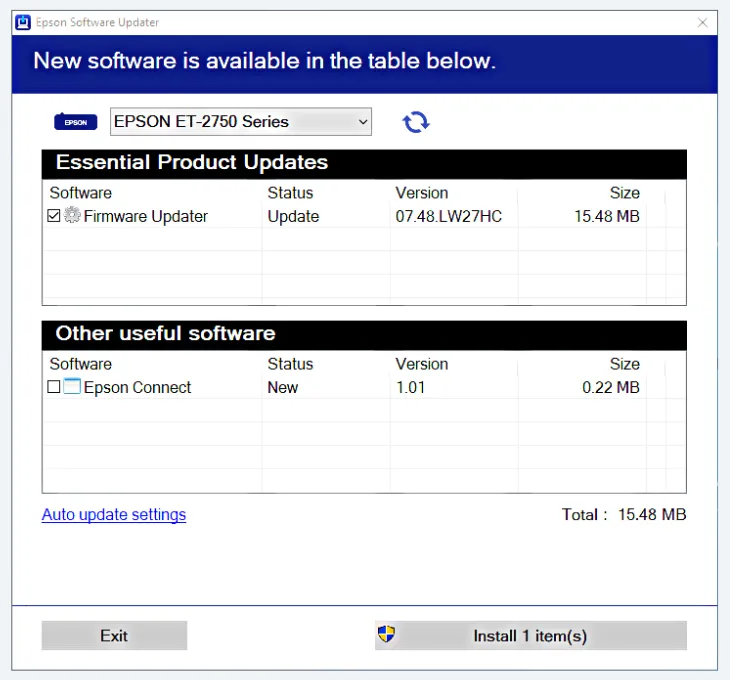
2. If a message shows up asking, “Do you want to allow this app to make changes to your device?” choose Yes.
3. Select Agree and click the OK button.
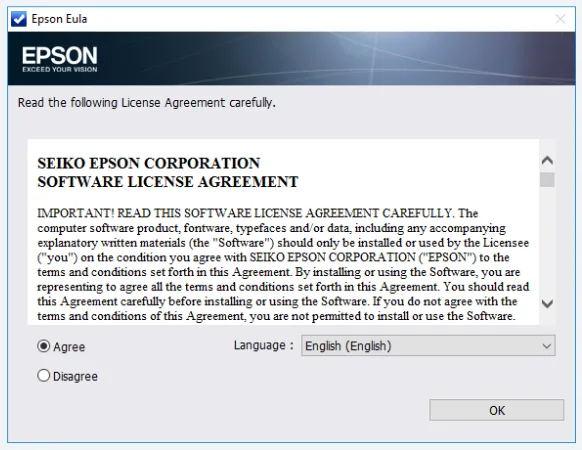
4. When the Epson Firmware Updater screen appears, press the Start button.
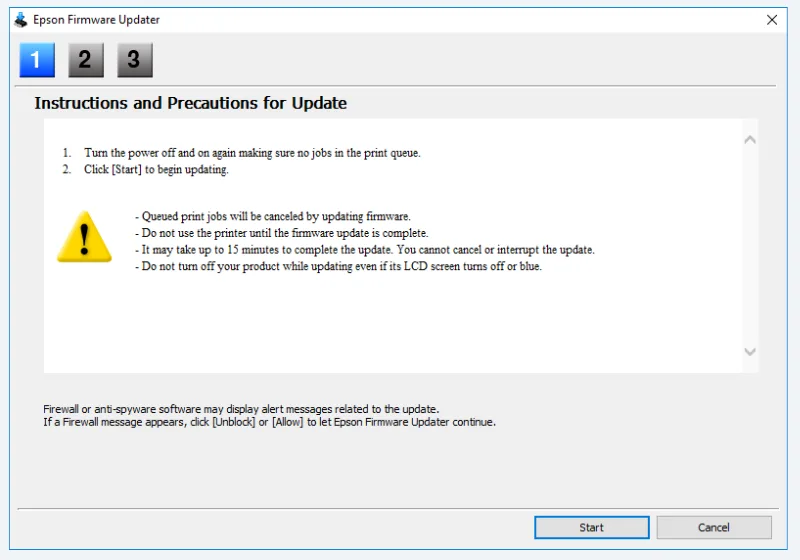
Important Note :
Wait for complete firmware update to finish before using the printer.
While the firmware is being updated, do not unplug power cable or turn off your printer.
Even if your printer have LCD screen, do not turn it off if the screen turns blue or off.
Once the update is complete, printer will restart automatically.
After restarting, if your printer LCD screen, it will display the home screen.
5. When the firmware update is finished, press the Finish button.
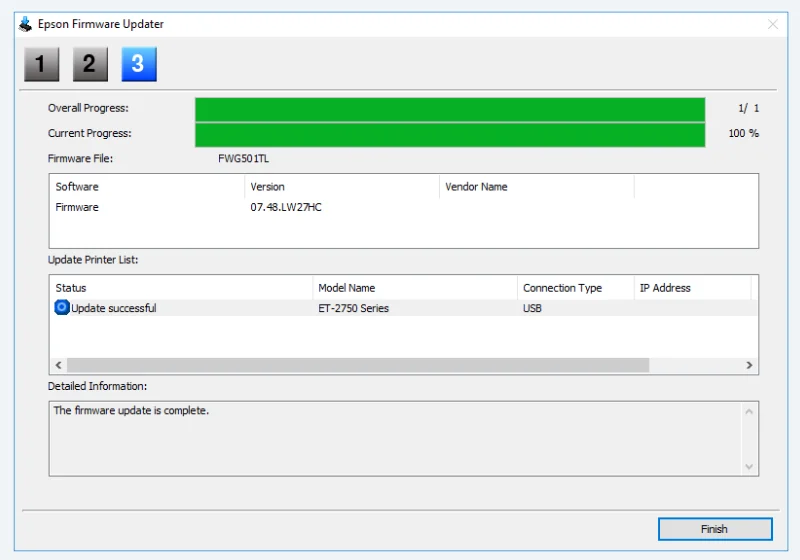
6. When you see the completion message, click the OK button to exit the Epson Software Updater utility.
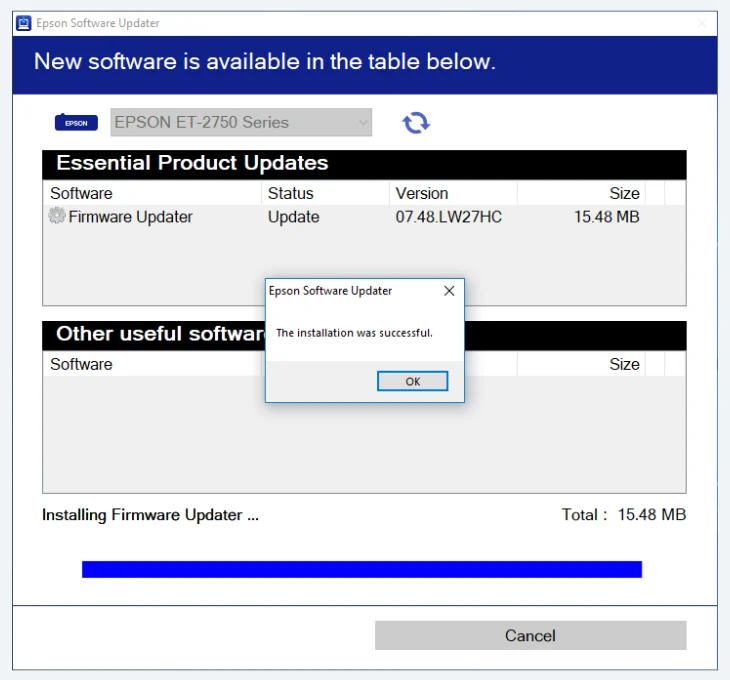
Congratulations, you have successfully updated the firmware on your printer. You can now take of the latest firmware. such as faster printing, higher quality, and many features. After Sucessfully updated Frequently cheek for updated.
FAQs
What is Epson firmware updater?
EPSON Software Updater is an application that explores the internet for new or updated software and installs it. You can also update the printer’s firmware and manual. Method of installation. Download EPSON Software Updater from the Epson website.
Can you update printer firmware easily?
Firmware update is a software that improves the performance of your printer. Printer manufacturers release firmware updates on a regular basis or usually every few months. It is completely you decide you download a firmware update.
When Printer firmware update problem ?
If done during a firmware update, this may result in a permanent loss of device connectivity.Cheek Proper printer driver install. You must REBOOT it before attempting again. Some settings operating system can only be reset with a reboot.