Both of the Red LEDs and the Green Power button light continue to blink when your Epson L220 printer suddenly stops printing. But, a notice showing “Service Required” will pop up on your computer if you try to print. Conversation about the answer occurs here, so this is the right place. This tool will reset your printer in five minutes if the steps are followed in the right sequence.

Epson l220 resetter adjustment program?
The resetter for Epson printers is also known as the “Adjustment Program.” This software may help you if you have ever noticed a “Service Required” message or a “blinking red light” because the waste ink pad the quantity is full. It corrects all of these issues and restarts the printing process, allowing you to begin printing immediately.
Epson l220 adjustment program resetter solve errors
- Service Required : Reset counter when come error Service Required.
- Red Light Blinking : Solve red light blinking through reset waste ink pad counter.
- Head Claeaning : Refresh your printer head through this tool.
- Ink Flushing : Ink not come or air increase in pipe , solve easyli this tool.
How Fix if your printer in a warranty?
If your printer is still under warranty, check it. If so, schedule a service call. You can also get free software to help you restart the Epson L220 here.
Epson l220 Resetter Adjustment Program free download
Everything is completely free. You can troubleshoot the issue by downloading the Epson Resetter or Adjustment Program Zip file from this page for the l220. It’s a simple procedure that can be done at home, at work, or both.
How to Reset the epson L220 Printer
- Download and install the Epson l220 Printer Driver from the official website.
- Download the Epson L220 Adjustment Program Zip file from the link provided above.
- Make sure your system has antivirus software and turn it off for 10 minutes.
- Unzip it onto your Windows computer.
- Take a look inside the folder.
Run l220 Adjustment Resetter Program
- Then double-click Adjprog.exe to run it.
- Then, display your l220 Resetter’s main interface and select Your Printer Model.
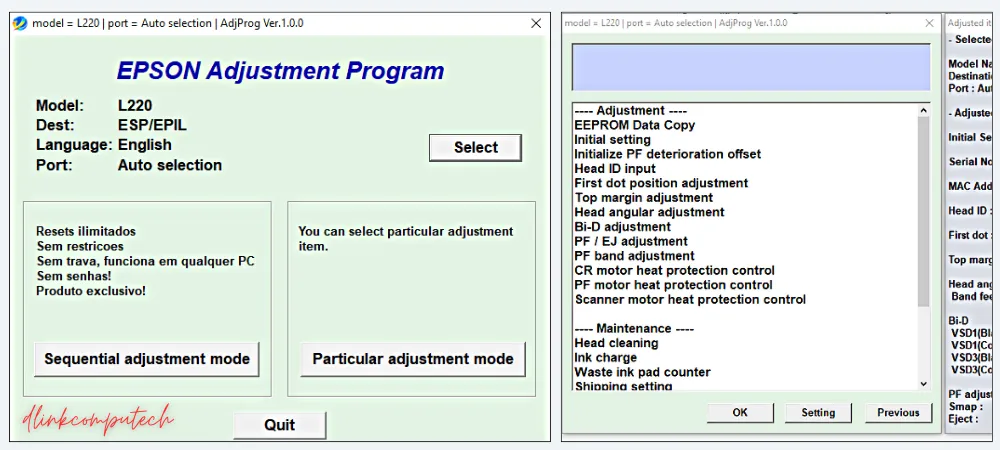
Process to Printer Waste ink Pad Counter Reset
- Next, select Your Printer USB Port (before selecting Close All Pending Printing Jobs on Your Printer).
- Then click OK and select a specific adjustment mode from the list of services.
- Following is a waste ink pad counter.
- Tick the Main pad counter Cheek box and then press the cheek button.
- After that, click the Initialize Button and wait for a few moments.
- “Turn off the Printer” after finishing the Massage show.
- Restart the printer once more.
- Repower View Your Issue The “service required” and “redlight” blinking have been solve.
How to Do when Resetter USB port not responding
- Not Recognized USB Error: When the program does not respond to the connected printer, this error occurs. Users should check their USB connectivity and restart both the printer and the computer if necessary.
- First Cheek Installed the correct model’s official printer driver. After installing the driver, plug the USB port into the other empty port. Then attempt to reset 100% Work and error Solve.
- Pending Print File List: Pending Print File List: You will receive a not recognized error if your printer has pending printing job lists. Simply delete all printing job files or printing jobs and retry.
- File Not Extract: If the file does not extract, disable your antivirus software and install and use the 7zipexe file extractor.
Premium Service, Also If you do not understand the Steps then Simply Follow The Video
Fix It many error Using the Epson resetter Program
- Epson l220 “Service Required” Error
- Epson l220 “red light blinking” error
- Epson l220 “waste ink pad counter” error
- Epson l220 red light blinking problem
- Head cleaning Process (Head washing needed when printing black spot comes)
- Ink Flushing for drain ink empty pipe
- Waste ink pad counter. Cleans the waste ink pad counter, “Service required” Problem.
- Final Check Pattern EEPROM dump printer data CheekPaper Feed Test
Conclusion
Hello, I believe this post was beneficial in downloading the Epson l220 red light software. This program enables you to quickly reset your waste ink pad and resolve errors such as red blinking or service required. The procedure is simple to follow and takes only a few minutes to complete. Check more resetter like L3110.
FAQs
How do I reset my Epson printer l220 for free?
Download the resetter for this post above link , run the program, and follow the steps to reset your printer.
How solve Epson L220 program not responding ?
Install the official Cheek printer driver first. If not, install an official driver that you downloaded. Then try to reset 100% Work and Problem Solve by inserting the USB port into the other empty USB port.
Epson l220 resetter Free Download for Windows 7
This aritical provided free resetter of Epson L120 , Which Support Windows 7, 8, 10 , All version 32 bit or 64 bit Operating System. above the resetter link.