If your Epson L4260 / L4261 / L4267 printer is not producing high-quality prints and appear Service Required Error, there may be an adjustment you can make to improve its performance. The Epson L4260 Adjustment Program allows users to adjust various print settings with the help of a computer. The program can also reset certain printer functions, such as the waste ink level and paper feed.

1. If your Epson L4260 or L4261 printer is not printing and red light error, it may be because of inkpad service life is End.
2. The Epson l4260 adjustment program makes it easy to correct any issues with your printer using just the click of a button.
3. Get your printer working like new in no time by using the Epson l4260 adjustment program.
What is the Epson L4260 Adjustment Program?
The Epson L4260 adjustment program is a software application designed to help users maintain their Epson printers by making necessary adjustments and corrections to keep the printers running smoothly.
This program can be used to reset the counter, check and adjust the head position, check the nozzle condition and other settings, and reset the waste ink pad counter. It is an important tool for keeping your Epson printer running optimally.
What are the benefits of using the adjustment program?
The main benefit of this program you can easily solve Epson Redlight Error and Service Required through this software for some clicks.
Epson L4260/L4261/L4267 Adjustment Functions
- Epson Printers Waste ink Pad at the End of Their Service Life (used ink counter-overflow).
- Increase the main pad counter by setting it at “0” after ink pads are fully stocked (6xxxx… to6xxxx…to)
- EEPROM data copy
- The First Setting
- Printer Initialize PF Deterioration Offset
- PF motor heat protection control
- CR motor heat protection control
- Adjustment to PF/EJ
- Adjustment to TOF/BOF
- First dot position adjustment
- Head angular adjustment
- Bi-D adjustment
- Scanner motor heat protection control
Printer error Maintenance Features ( Service Required solution & Redlight Blinking solution)
- Printer B.M.C.Y (Black, Magenta, and Cyan Ink Yellow) Head cleaning (Head Cleaning Required While Printing.
- Ink cost for empty ink pipes This will consume ink. )
- Tank for a counter-balanced ink pad
- Shipping Settings
Printer Appendix Specifications
- Last Check Print Pattern
- EEPROM dump
- Printer Information Cheek
- Paper Feed Test
Epson L4260 adjustment program Adjustment Program Free Download
Free Services Download the Epson L4260, L4261, and L4267 Adjustment Program files from this site. This will resolve the “Service Required” problem in just a few steps. It’s easy to fix at your home, office, or workplace. (See Below)
How to use the adjustment program?
Here is how to reset the printer using the Adjustment program
- Get the Epson l4260 adjustment program Resetter for Free above, download the ZIP File and Extract the Computer ( Password “epsonl4260“)
- Next, open the Folder and then Copy the Password.
- Next, double-click on the Adjprog.exe Program and enter the Password text you just copied.
- The Resetter will then appear. Next, select your printer model.
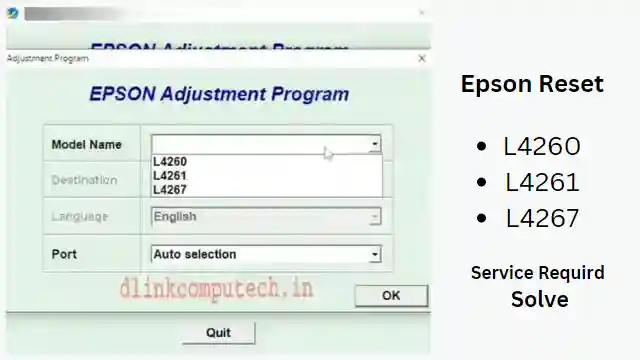
- Next, choose your printer USB port (before closing all pending printing jobs)
- Next, click OK and choose the Particular Adjustment Mod Tab
- Next Waste ink pad counter
- Next, tick Three and Two Cheekboxes and click the cheek button.
- Next, click on Initialize Buttons.
- After you have completed the Massage Appear “, turn off the Printer.”
- After that, turn off the printer and repower it.
Checkout the below video for the Zip password and Reset tutorial
Contact Support For Epson L4260 Adjustment Program
If you’re buying a new printer, the warranty will be for one year. The first step is to verify the Warranty by using the Printer’s Rear side serial number key (Printer’s Side).
Epson Printers Limited Warranty Conditions. Then submit an appointment to the Service Center or Online Registration within the (Epson Service Terms and Conditions) one or two days before your printer technician arrives.
Conclusion Epson L4260 L4261 Adjustment Program?
We recommend that you use the adjustment program to resolve service Required & Red light blinking Error. This program also will help you adjust the printer settings so that you can get the best possible performance out of your machine. If you have any questions about using the adjustment program, please don’t hesitate to reach out to our customer service team for assistance.
Epson L4260 Adjustment Program Q&A
What is a resetter L4260?
A resetter is a software that allows you to reset your printer’s settings back to the factory settings. This can be useful in the event that your printer has a problem or is not working correctly.
How do I reset the ink pad service on my Epson l4260?
Download the Epson L4260 resetter software above links to reset your Epson L4260 printer. After the software has been installed, follow these instructions to reset the printer settings.
What are the most benefits of resetting a printer?
Resetting your printer can repair “Service Required”& “Red Light” Blinking your printer’s performance and improve the quality of your printed documents. Resetting your printer can also fix software issues or errors.
How to Check Epson l4160 needs service to be reset software utility?
Continue printing until your printer’s blinking lights blink and show the message in pc screen Service Required. The time has come to stop printing no print no head moving. Then Need to reset utility to reuse the printer .
File Downloading issues? What can you do?
Download this file to disable your antivirus if you have problems. Although it is possible to download this file, it is not currently working. Let me know and I’ll do my best for you.
How to unzip a file and Use resetter?
After downloading the file, this issue could occur. Disable your antivirus to fix the problem. If you’re using Windows 10 or 11 you can disable Windows security temporarily.
What can I do if the USB port on my printer isn’t responding?
Start the PC and make sure you check the drivers. If they are not working, reinstall driver and check again.