When your Epson L8050 printer suddenly stops printing, the two Orange LED settings and ink continue to blink. However, if you try to print, a warning “Maintenance box is at the end of its Service life” will appear on your computer Screen. This is an appropriate location where the answer is discussed. If you follow the steps in the correct order, this tool will work wonderfully and Solve your printer Problem.

What is the Epson l8050 resetter utility program?
The Epson L8050 Resetter is also known as the “Adjustment Program.” If you have ever noticed a “Maintenance box is at the end of its Service life” message or a “Blinking Orange LED” because the Maintenance box counter is full, this resetter utility software can assist you Platern Pad Counter and Ink System Pad counter. It resolves only these two issues when counter-full.
The Main Maintenance box counter reset is solved only Replace the “Maintenance Box C9345” Or Replace the Count “Chip Maintenance Box C9345” Buy form the below link and reset your Pinter.
No products found.
What can do to fix this if your printer has warranty?
Check your printer’s warranty to verify whether it is still under warranty (Check Your Printer Warranty). If so, schedule a service call. You can also get software to assist you restart the Epson L8050 for free.
Epson l8050 resetter free download
Everything is absolutely free. You may repair the problem in a few simple steps by downloading the Epson L8050 Resetter or Adjustment Program Zip file from this page. It’s a simple technique that you may do at home, in the office, or at work.
No products found.
Steps for resetting “Pad counter” Using Epson L8050 utility
- Download the Epson Printer Driver From official and Install it on your System Properly.
- Download the Epson L8050 Adjustment Program Zip From the above link.
- Extract it into your Windows PC.
- Make Sure your System is Antivirus Software and disable it for a While.
- Open the folder.
Execute the Epson l8050 adjustment program
- Then double-click on Adjprog.exe
- Then show the main interface of your l8050 Resetter, and select Your Printer Model.
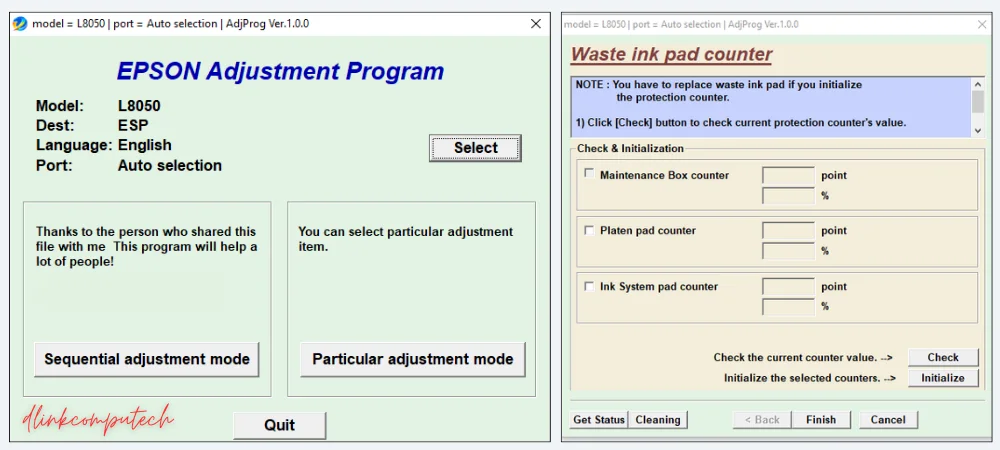
Performing Printer Reset
- Next, select Your Printer USB Port ( Before selecting Close all the Pending Printing Jobs)
- After OK and click a Particular Adjustment Mode Tab
- Next, choose Waste Ink pad counter
- After that, Tick the Patern pad counter and Ink System Pad Counter Cheek box and click on the cheek button. ( Important Note: Maintenance Box counter is Disable because software has not reset the counter Only Replace Maintenance Box C9345 Or Replace Chip Can Do Reset )
- Next, Click on the Initialize Button Waits Sometimes.
- After finishing the Massage show “Turn off the Printer“
- After that, Repower the Printer.
- You See Your Problem Not Solve message and “orange light ” blinking is not done only reset the platern and ink System pad.
When the USB port is not recognized Epson resetter
- USB Not Recognized Error: If the program doesn’t respond to the connected printer. Users should check the USB connectivity and printer cable and, if necessary, restart both the Printer and the PC.
- First Cheek Proper official Printer driver installed for the proper model. Then insert the USB port in another empty port. Then again try to reset 100 % Work and error Solve.
- Pending Print File List: If your printer contains pending printing jobs lists and then shows a recognized error, Simply cancel all printing job files or cancel all printing jobs and try again.
- File Not Extract: Disable your antivirus and install 7zipexe file extractor and extract.
Error Cover or Fix It Using the Epson L8050 Resetter Program or Chip C9345.
- Epson L8050 “Service Required” Error
- Epson L8050 “red light blinking” error
- Epson L8050“waste ink pad counter“ error
- Epson L8050 redlight Blinkikg problem
- Epson L8050 “waste ink pad counter” error
- Epson L8050 red light blinking problem
- Epson L8050 resetter software download
- Epson L8050 resetter free download zip
- Head washing (Head washing needed when printing black spot comes)
- Ink Charge for drain ink empty pipe
- Waste ink pad counter. Cleans the waste ink pad counter, “Service required” Problem.
- Final Check Pattern EEPROM dump printer data CheekPaper Feed Test
Conclusion
I hope this information has assisted you in downloading the Epson L8050 resetter software. With this program, you may successfully reset your “Ink System pad counter” and resolve the problem It is a straightforward technique that may be finished in minutes.Do you want to reset the counter or solve Maintenance box is at the end of its Service life just buy a new one Chip C9345 or Maintain Box C9345.
FAQs
How do I reset my Epson l8050 printer for free?
Now that Epson is advantaged we cannot reset the Printer counter L8050 free, For resetting the printer Need or Replace the C9345 Chip or Maintain Box C9345 running again.
What do when the printer’s USB port not respond?
First Cheek official Printer driver install. If not download an official driver and install. Then insert the USB port into the other empty USB port and try to reset 100 % Work and Problem Solve.
What can do Epson l8050 Printer Resetter?
Epson l8050 resetter reset only Pattern ink Pad and Ink System pad counter. Maintaince box counter reset not work for this Program.
Last update on 2025-12-25 / Affiliate links / Images from Amazon Product Advertising API