Epson ink tank printers after using few moanths suddenly display the “Service Required” error message, which can be frustrating. However, there are steps you can take to diagnose and check this epson printer status error issue. Let’s drive into the troubleshooting process what wrong with my printer.
What is Epson Service Required and why come error ?
The term Service Required means Require a Service of your Epson Printer. Every ink tank Epson printer comes with an ink pad life counter service life during printing. When the printer works day by day, and a few months later, the printing service ends its life and suddenly stops printing and copying and shows the error message Service Required on the PC Screen.
This error occurs with every Epson ink tank printer and can be solved in 5 minutes using the Epson Adjustment Program or Epson Resetter.
However, how to check the “Epson Printer Status Error” monitor and find the perfect problem with your printer, Like Service Required or any other Error.
Steps to checking Epson Printer Status Error Monitor
Before Check Printer Status Important Note :
- Install the Proper Printer Driver from the Epson Official Site ( L3210 )
- Printer Connect on PC and “Power on” and Check “Service Required” Problem.
Steps For Checking Printer Service Required Status
Step-1 : Power on Printer and Pc and connected All cables Click on Windows Search Button and type “Printer” , then appear list of services click on “Devices and Printers”
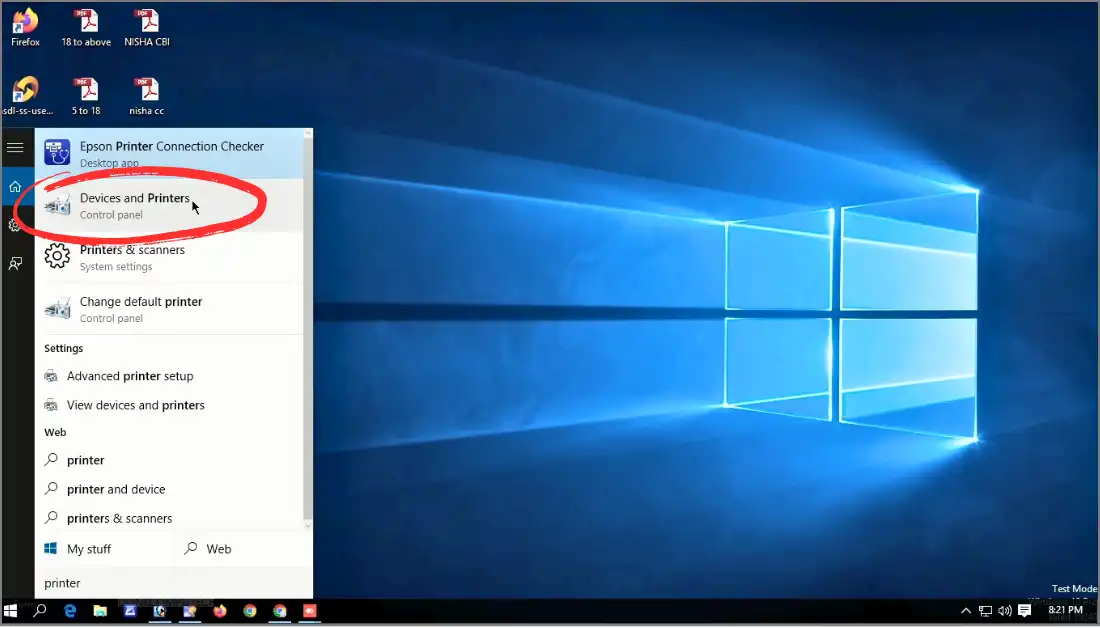
Step-2: After Opening Device and Printers explorer windows Right click on Installed Particular Printer Model and click on “Printing preferences”
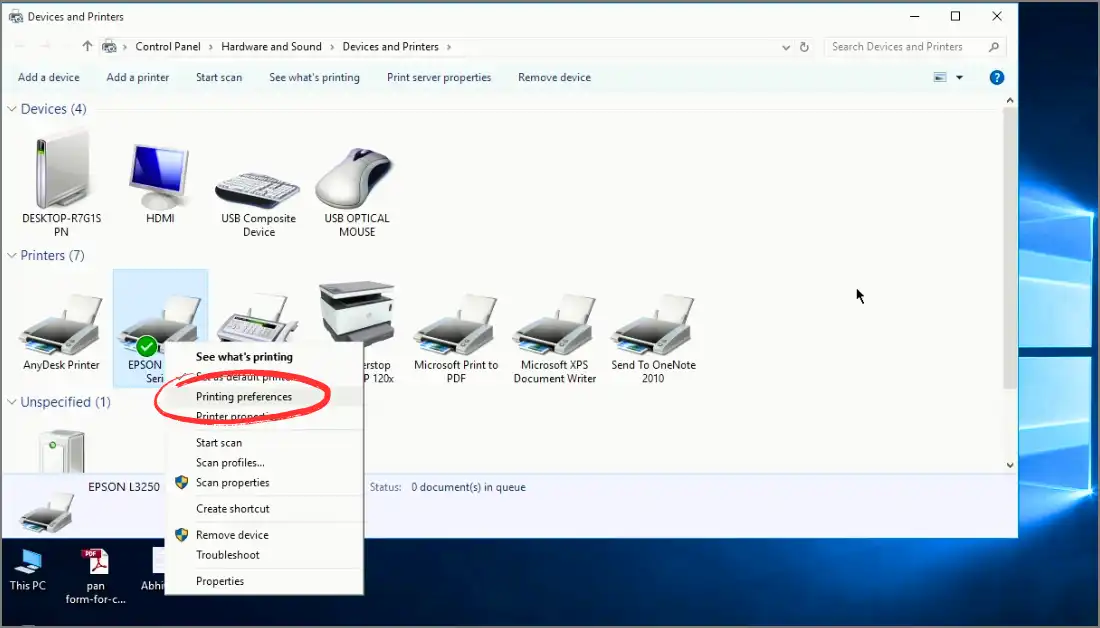
Step-3: After that Opening Printers Preferences Popup window , Click on Maintance Tab

Step- 4 : After that enter the Maintance tab Click on Epson Status Monitor Option from the list.
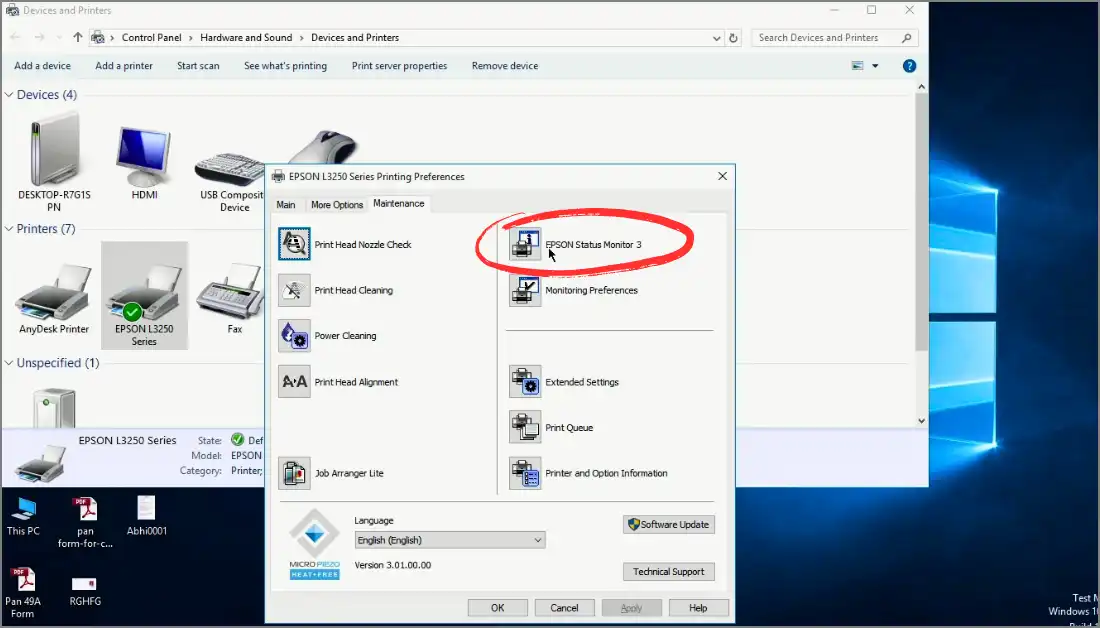
Step-5 : Now Finally you can see your Epson printer status error “Service Required” or any other Error.

If You see a Service Required Error , then simply reset your printer using the Adjustment Program tool or Epson Resetter Tool and Solve your printer Problem within 5 minutes.
Conclusion
The “Epson service required” status indicates a need for professional attention due to a potential issue with the printer. Seek technical assistance to diagnose and resolve the problem promptly. But this problem solve it self using Epson Adjustment Program or Epson Resetter.
FAQs
How to check epson printer status error like service required windows ?
Checking Printer status you read abobe airticle or follow simple steps. Open Devices and Printer > Right click on Particular Epson Printer > Printer Preferences > Under Maintance tan Click on Epson Status Monitor.
Why does my Epson printer say service required?
Epson Printer manufacturers set the limit of printing service life. When the Printer reaches the maximum set limit, it shows the error Service Required.
What is epson inkpad reset utility ?
Inkpad reset utility is a smart program that resets the service life counter maximum to zero, solves the service-required error, and prepares the printer to print normally.