Do you want to know the way to remove the “red light blinking” or the “service required” problem on Epson inkjet Printers like the L3210? If you Yes! That’s Great. Here, I will provide you with all the information about Epson Resetter adjustment Program & Redlight blinking Problem and solution.
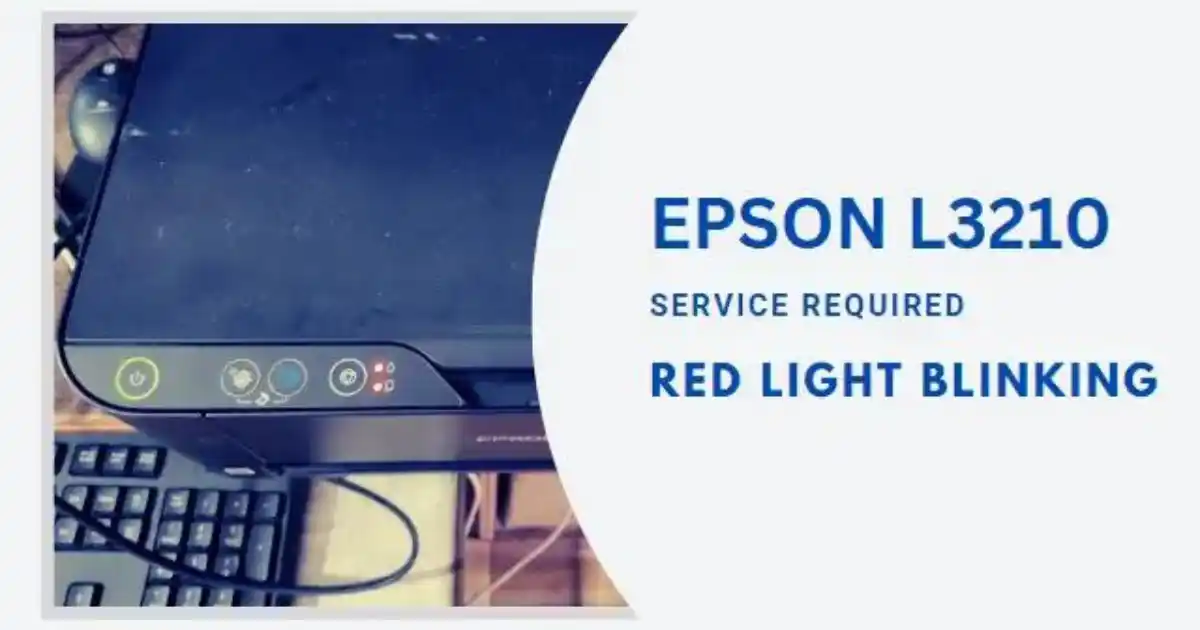
How to resolve the ‘Service Required’ error on your Epson L1210 or L3210 printer?
EPSON PRINTER L1210, L3210, L3250, L3251, L3260, or L5290 Eco Ink Tank Printer continuously glows red light and the power button green light blinks and shows the Error message the PC screen at the Epson status monitor “Service Required”.
Then when you attempt to print? At that moment, the printer did not work, and I could not print or copy any documents. to resolve this issue, you would like to clean the ink pad counter using the Epson resetter adjustment program reset the Epson waste ink pad counter for the reuse of the printer.
Epson Resetter L1210 L3210 printer resetter resolves ?
- Service Required Error: Reset Your Printer ” Service Required Problem “
- Ink Pad Reset: Reset full waste ink pad counter
- Red light Blinking: Reset Epson Printer Red Light Blinking Error
- Air in ink Pipe: Remove Air From the Ink Flow Pipe
What can you fix if your printer has warranty?
Book a service call if your printer is in warranty condition (Check Your Printer’s Warranty). There’s also free resetter, you can download to reset the Epson L1210 L3210 L3250 L3251 L3260 L5290 Printers.
- All-in-One Printer (Print, Scan, Copy)
- Economical and Eco-Friendly Heat Free technology.
- Low maintenance cost with Remarkable Quality and Speed.
Before Use the Resetter install Proper “Epson L3210 Driver” Official Driver
L3210 Printer Driver : Official Site | L3210 64 bit Driver | L3210 32 Bit driver | Scanner driver
Epson l3210 resetter free download
Free things You can download the EPSON L3210 Resetter or Adjustment Program Zip/Rar file from this page and fix this problem in a few easy steps. It’s a very simple process that you can do at home, in the office, or at work.
Method for installation of Epson l3210 adjustment program
- Download the Free EPSON L3210 L3250 RESETTER. ZIP in Download Section
- Extract the file PC (Password “dlinkcomputech5290” )
- Folder opens the Password File and Copy the Password text.
- Double-click on the Adjprog.exe program and paste in the Password text copy before.
- Then the primary interface of your Resetter, Select Your Printer Model.
- Choose Your Printer USB Port ( Before selecting Close all the Pending Printing Jobs)
- Choose the Particular Adjustment Mode Tab.
- Next Waste ink pad counter
- Tick Three or Two Cheek boxes and click on the cheek button.
- Next, Click on the Initialize Button Waits Sometimes.
- After completing the Message “Turn off the Printer“
- Repower the Printer, You See your problem “Service Required” and “Redlight” blinking are gone.
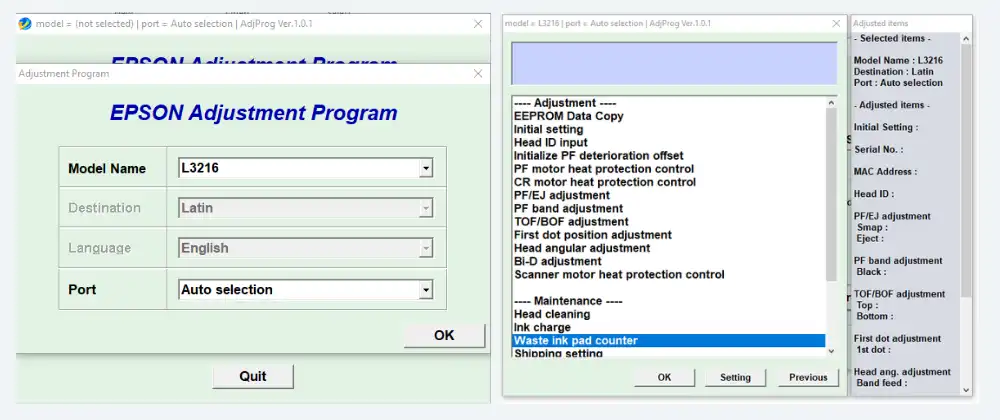
Epson Resetter Adjustment Program Utility
Epson Resetter Adjustment program reset utility. Adjustment Program is an Application Software that runs Windows Operating Systems only ( windows 7, windows 8, windows 10, windows 11, etc.). It’s purchasable online at just some cost or free service provided by many Websites.
Epson Adjustment Program utility can Resolve the following Features.
- Epson Printers waste ink pads at the top of their end-of-service life.
- Reset the Main pad counter Maximum to “0” when the ink pad counter is full ( 6xxxx… to 0)
- EEPROM data copy
- Printer Initial Setting
- Printer Initialize PF deterioration offset
- PF motor heat protection control
- CR motor heat protection control
- PF/EJ adjustment
- TOF/BOF adjustment
- First dot position adjustment
- Head angular adjustment
- Bi-D adjustment
- Scanner motor heat protection control
Printer error Maintenance Features ( Service Required & Redlight Blinking)
- Printer B.M.C.Y(Black, Magenta, Cyan, Yellow ink )
- Head Cleaning (Head cleaning is needed when printing Some .. or a black spot comes)
- Ink Charge for empty ink pipe
- Waste ink pad counter tank ( This option cleans the waste ink pad counter )
- Shipping Setting
Printer Appendix Features
- Final Check Pattern Print
- EEPROM dump
- Printer Information Cheek
- Paper Feed Test
Offline Professional Printer Repair Shop
In some situations, if you don’t want to reset your printer online, then go to any offline printer repair professional shop and tell her the problem and what happened to your printer. Then a professional examines the correct problem and solves it for a while, depending on the professional.
First Quick Premium Service EPSON RESETTER We Support Service over “TeamViewer, ” Any Desk ” Whats App Etc. Web Site Click Here
Conclusion
This article should help you download and install the Epson L3210 software free of charge. This process is simple and works for all Epson printers, including the Epson L3210. This resetter works with L1210 L3251 L3251, L3260, and L5290. Before you reset, make sure that your device is working correctly.
This software will allow you to quickly reset your waste ink pads. This program can reset your printer counter so you can print them again.
FAQs
How to check if your printer needs to be reset.
Continues on your printer the red and power light blinks or see another type of message on pc screen ( Service Required ). Then need Resetter to solve this problem. Continue reading How to fix the Epson printer problem and how to resolve it
Downloading issues? What can you do?
You may have to disable your antivirus if you encounter a problem while downloading the file. You can download the file, but it is not working at this time. Please let me know and I will do my best to help you.
How to unzip a file?
This issue can occur when you extract the file. To fix it, disable the antivirus. When you use Windows 10, disable Windows security temporarily.
What should I do if the printer’s USB port is not responding?
First Check the Proper Printer driver or install it Properly. Then insert the USB Port into the other empty port and close all the pending Printing jobs, Next, try resetting 100 % and problem-solve.
Last update on 2025-11-01 / Affiliate links / Images from Amazon Product Advertising API
