When your Epson L120 printer stops printing, the two Red LEDs and the Green Power button Light continue to flash. However, if you try to print,message stating “Service Required” will appear on your machine. This is a correct location because this is where the answer is discussed. Follow the steps in the correct order, this tool will work perfectly and reset your Printer 5 minutes.

Epson resetter l120 adjustment program?
The Epson resetter is also known as the “Adjustment Program.” If you have ever seen a “Service Required” message or a “blinking red light” because the waste ink pad number is full, this software can help you. It resolves all of these issues and restarts the printing process, allowing you to print without delay.
Epson L120 utility solves major error
- Red Light Blinking Fix : This tool help your solve the Red Liht blinking problem when counter full.
- Service Required Error : Resset the Printer and fix the Service required error
- Resetting Counter : Best way to fix all printer counter Problem.
- Deep Head Cleaning : This tool also clean the Printer head.
How fix it if your printer has warranty?
Check the warranty on your printer if it is still under warranty. If so, schedule a service call. You can also here get software to help you restart the Epson L120 for free.
L120 epson resetter free download
Everything is free. You can repair the problem by downloading the Epson Resetter or Adjustment Program Zip file from this page for l120. It’s a simple procedure that you can perform at home, the workplace, or both.
Method for resetting L120 printer
- Download the Epson l120 Printer Driver From official and Install it on your System.
- Download the Epson L120 Adjustment Program Zip From the above link.
- Unzip it into your Windows PC.
- Sure your System is Antivirus Software and disable it for 10 minutes.
- Open the folder.
Runing l120 utility Resetter Program
- Then double-click on Adjprog.exe
- Then show the Main interface of your l120 Resetter, and select Your Printer Model.
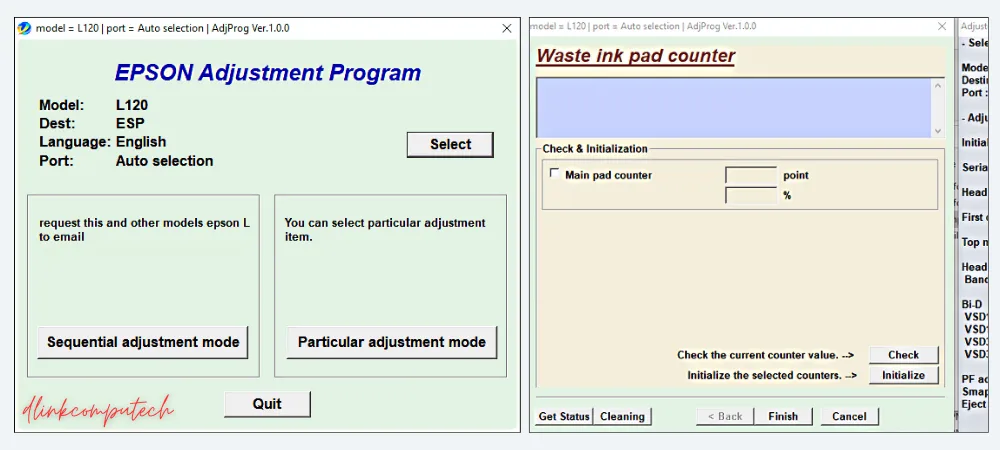
Resetting the Printer
- Next, select Your Printer USB Port ( Before selecting Close all the Printer Pending Printing Jobs)
- Next OK and Choosing a Particular Adjustment Mode from list of services
- Next Waste ink pad counter
- Now, Tick the Main pad counter Cheek box and click on the cheek button.
- After, Click on the Initialize Button Waits Sometimes.
- After finishing the Massage show “Turn off the Printer“
- Now restart the Printer one time.
- Repower See Your Problem “Service required” message and “redlight” blinking is done.
USB port not responding l120 program
- Not Recognized USB Error: When the program does not respond to the connected printer. Users should check their USB connectivity and, if necessary, restart both the printer and the computer.
- Initial Cheek Installed the correct official printer driver for the model. Once the driver is installed, insert the USB port into the other empty port. Then try resetting 100% Work and error Solve.
- Pending Print File List: While your printer has pending printing job lists, you will receive a not recognized error. Simply cancel all printing job files or printing jobs and try again.
- File Not Extract: Disable your antivirus and install 7zipexe file extractor and extract.
Premium Service, Also If you do not understand the Steps then Simply Follow The Video
Fix It various error Using the Epson resetter
- Epson l120 “Service Required” Error
- Epson l120 “red light blinking” error
- Epson l120 “waste ink pad counter” error
- Epson l120 red light blinking problem
- Head cleaning Process (Head washing needed when printing black spot comes)
- Ink Flushing for drain ink empty pipe
- Waste ink pad counter. Cleans the waste ink pad counter, “Service required” Problem.
- Final Check Pattern EEPROM dump printer data CheekPaper Feed Test
Conclusion
Hi feel like this post was helpful in getting the Epson l120 red light software downloaded. This program allows you to quickly reset your waste ink pad and fix errors related to red blinking or service required. The process is easy to follow and takes only a few minutes to finish.
FAQs
How do I reset my Epson printer l120 for free?
Download the resetter for this post, run the program, and follow the steps to reset your printer.
How solve Epson L120 program not responding ?
Install the official Cheek printer driver first. If not, install an official driver that you downloaded. Then try to reset 100% Work and Problem Solve by inserting the USB port into the other empty USB port.
Epson l120 resetter Free Download for Windows 10
This aritical provided free resetter of Epson L120 , Which Support Windows 7, 8, 10 , All version 32 bit or 64 bit Operating System. above the resetter link.