A printer queue jam can be frustrating. Especially when you need your documents printed quickly. If you’re facing a backlog of pending print jobs on your Epson printer, don’t worry. This guide will walk you through the process of how to clear epson printer Queue Pending Print list. So you can get back to printing without any Errors.
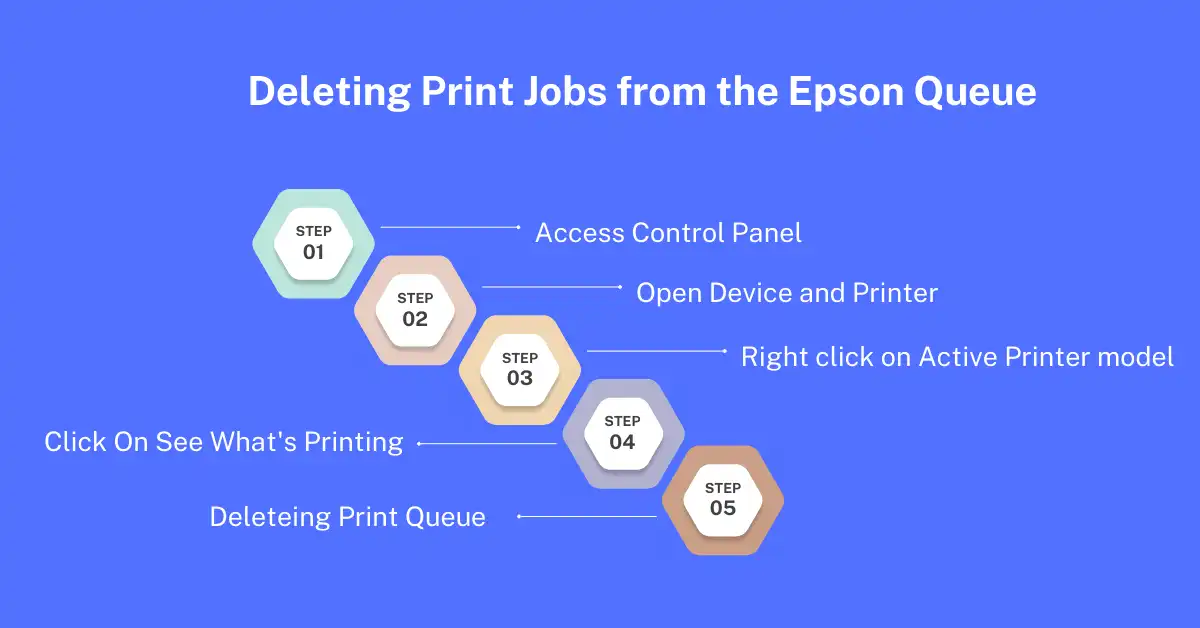
What is Epson Printer Queue ?
This is a list of documents that have been sent to the printer to be printed. It is also called a print queue. When you print something, it is not sent directly to the printer. Instead, it enters the line of people who want to print. This queue controls how a printer must handle as well as finish printing tasks. It’s a line for all the print jobs, making sure they are done quickly and in the order they were sent.
Why is the print job list stuck in the Printer Queue?
When more than one job is sent to the printer at the same time then stuck print, the print queue sorts them out and sends each one as the printer is ready to print the next one. This method helps keep track of printing jobs when many people are using the printer or when many documents need to be printed at once.
How to clear Epson Printer Queue List – A Step By Step Guide
For Windows User do one of the following
- Access the Control Panel :
- Windows 11: Click on Windows and Search “Control Panel”
- Windows 10: Right Click on Windows and Search “Control Panel”
- Open Device and Printers:
- After that Select Control Panel > Harware and Sound >Devices and Printers
- Cleaning or Deleteing Print Queue:
- Then Right click on Active Printer model which you want to cancel Print Queue
- Select See What’s Printing and choose your Printer model again if require.
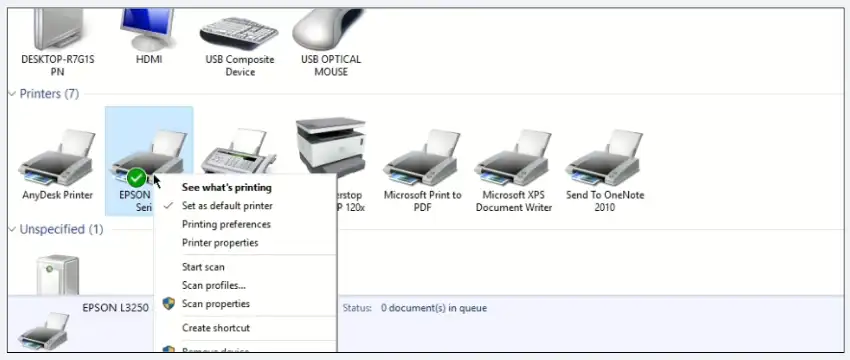
- Right click on listed print jobs ( select all at once if required ) which you want to cancel
- After that Click on Cancel and click on Confirm For Cancel or Delete Print Jobs.
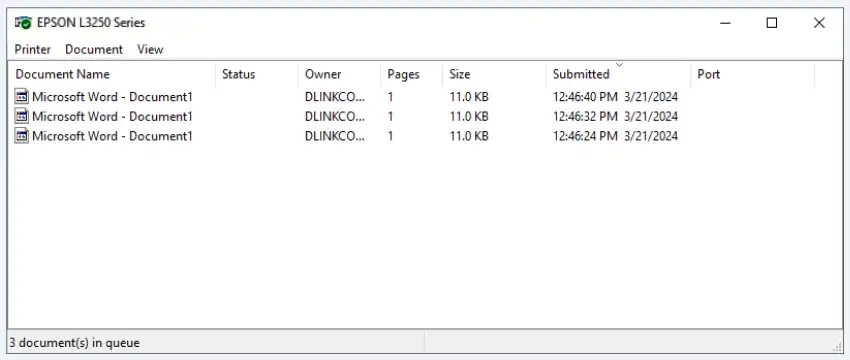
Windows 7
- Click on Windows and select Devices and Printers
- Then Right click on Active Printer model which you want to cancel Print Queue
- Select See What’s Printing and choose your Printer model again if require.
- Right click on listed print jobs ( select all at once if required ) which you want to cancel
- After that Click on Cancel and click on Confirm For Cancel or Delete Print Jobs.
For Mac User do the following
- Open System Preferances :
- macOs 13 : Select the Apple menu > System Settings after that click Printers & Scanners.
- macOS 12 : Select the Apple menu > System Preferences, Next click Printers & Scanners.
- OS X 10.8 – 10.4: Select the Apple menu > System Preferences, then click either Print & Fax or Print & Scan.
- Access the Print Queue :
- Double Click your installed active printer model to open print Queue.
- Delete Pending Jobs:
- Select the Pending job in the list and then click on delete.
Troubleshooting tips if the Problem presists
- Check Basic: Ensure your printer is turned on and connected to your computer or share network.
- Cancel Stuck Job List : Open the printer queue, select any stuck jobs, and hit Cancel.
- Restart Printer & Computer : Sometimes, turning everything off and on again can work wonders.
- Update Printer Driver : Download the latest drive from epson website and install.
- Check Errors : Look for error messages on your printer or computer and follow the steps to fix it.
Conclusion
Sure thing! To delete the queue on your Epson printer, follow these easy steps: Open up the printer menu on your computer, find the list of pending prints, and cancel any stuck ones. After that, double check to make sure the queue is empty.
If everything looks good, try printing something new to confirm it works fine. Keeping your printer software updated can help prevent these issues.If you’re still having trouble, Epson’s customer support is there to help. That’s all there is to it – happy printing!
FAQs
How to clear printer queue ?
Access the control panel, go to the Device and Printers, right-click on the printer model, and click See What’s Printing. After that, select all and click or press delete and confirm.
Why printer queue stuck on deleting ?
Because the number on the Printing job is high, it gets stuck when deleting; restart your PC and printer and try to delete it.
Why print jobs getting stuck in queue on print server ?
Because of any Network share communication error or USB cable error, printing all the jobs in Queue gets stuck. Just restart the printer and all the connected server PCs, restart the print spooler service once, and then try again to print.
How to clear printer queue windows 11 ?
All the Windows printer queue list delete methods are the same. Right-click on the active printer, then go to preferences; then go to the maintenance tab, click on Queue, select all the pending list documents, and press delete or cancel all.