After fully emptying my best, like Canon G 3010 printer BK 790 Black Ink, I already have a stock; So, I just refilled it in my printer. Then, When I print a copy, only a blank page prints no document, prints some dots, and very poorly black ink comes on the print page. Now I Print two or three copies, and the problem is same black ink does not come into my printer.

Now I am frustrated and check what happens in my Printer before the ink-refilling Printer Print works and prints OK. But what to do now? Please Don’t Leave the page; read the article here. I solution how to reset canon g3010 printer issue manually at home; no need for any technician or resetting Software.
Common Causes of Black Ink Not Printing After Refill Canon G Series
The main reason for this problem is the ink level of BK790 is Fully empty. Then we refill the ink with some airflow in the transparent ink flow pipe, and this type of reason comes from whatever some common reasons are.
- Air Bubbles in ink Flow Pipe : Full empty Black ink ( Below the lower limit line) tank now. When I refill it, some air enters the ink flow pipe and creates bubbles, causing Black ink not to go to the Head and not Printing Black ink pages.
- Clogged Printer Head: Another reason may be when not using a printer for over a month or two, the ink can dry and clog the print head nozzles and cause ink flow.
- Incorrect Refill or Ink : Using incompatible ink or Duplicate refilling techniques can damage the printer Head.
- Empty Ink Tank : Even though the ink tank may appear complete, it might be depleted, requiring refilling.
Fix Canon G3010 Printer Black ink Not come in Head After Refill
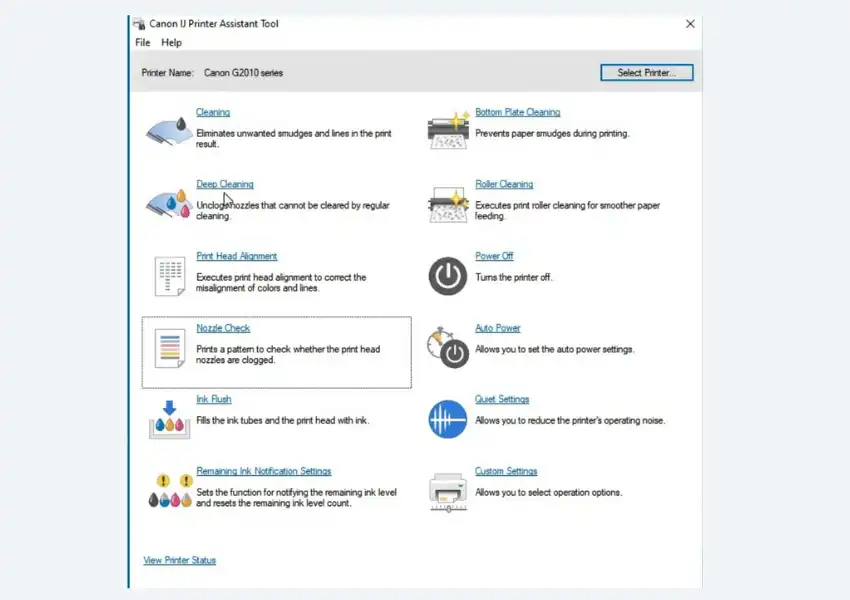
Perform Nozzel check and Cleaning
- Access your printer settings manu through control Panel or software interface.
- Go to the Maintance Tab
- Select the option Nozzle Check and start after complete cheack the Printer Head Health.
- But now, Nozzle Check pattern shows missing or faint lines , Perform a Print Head Cleaning Cycle.
- Repeat the nozzle check and cleaning process if necessary until the pattern appears after perform cleaning cycle
Print Head Deep Cleaning
- Depp Cleaning From Windows System
- Turn on the Printer
- Go to Windows Control Panel > Device and Printer
- Right Click on Particular Printer and go to Printer Preferences
- Then Go to Maintance Tab > Click on Maintance and Preferance Tab
- Now Open the Printer Assistant Tool Dialog Box
- Next Click on Deep Cleaning and choose the ink All Color or Color From ink group Dialog Box ( Remember this Cleaing Uses more ink )
- Click on Execute and confirm the display massage and click on ok.
- Now the Printer Power lamp starts flashing green means Head Deep Cleaning starts
- Do not perform any other operation during this time it a take times may be 2 minutes.
- After complete Print the nozzle check pattern to check the print head condition.
- If the print head nozzles are same, Off the printer,Next Print Head Deep Cleaning after 24 hours.
After 24 hours cleaning ,If this does not solve the Error, Then Perform Once Ink Flushing.
Ink Flushing For Air in ink Flow Pipe
Remember Carefully: Before performing ink flush, check the remaining ink level of all colors. If the remaining ink level is below the single dot (a) ink tank , refill the ink tank of law color , then perform ink flush.
- Same as open the Printer Assistant Tool Dialog Box
- After that click on Ink Flush ( Note , This operation consume a large amount of ink )
- Click on Ok , and choose the ink Group which you want to perform ( All color , Black only , Colors Only )
- Click on Execute and then Click on Ok
- Wait, Do not perform any other operation during this time it a take times may be 10 minutes.
- After complete the operation now again Print the nozzle check pattern to check the print head condition.
If the print head nozzles are same condition then try once more. Not sucess try once time manually reset.
How to Reset Canon G3010 Printer Manually After Refill ink
As you know this manually process can consume lage amount of Printer ink. Before perform Check suffecient remaining ink in your printer ink tank.
- Turn off Printer : Switch off the Printer
- Turn On Printer : Turn on the priter
- Setting Button : Press one time Settings Button
- Add Button : Press Add (+) Button 1,2,3,4,5,6,7,8,9,10 Times.
- Black Button : Press one time Black Button ( For Black Ink Problem)
- Color Button : Press one Time Color Button ( If Problem is color ink )
After that, wait 10 to 15 minutes to complete the operation and not perform any other operation like copy print. When the process is complete, the Printer display tray shows one means your reset is full and the printer is ready. Now check the print Test.
After running the process, if the result is identical, it may indicate that the print head is either damaged or clogged. In this case, you should contact a professional to replace your printer head.
In short , Canon G3010 most come Error Code and Solution
| Error Code | Description | Solution |
|---|---|---|
| E02 | Paper Jam inside the Printer | Turn off the Printer and Remove any Printer Jam Paper and restart . |
| E04, P05 | Ink Absorber Full | Replace the Ink Absorber Contact a Professional |
| E05 | Waste Ink Pad Full | Reset the waste ink pad counter |
| P02 | Paper Jam | Carefully Remove the Paper |
| P03 | Paper Not Detected | Paper load correctly in tray |
| P04 | Cover Open | Close the open Cover |
| E13 | Print Head reconized | Printer Restart |
| E16 | Scan Error | Turn the on /off and Check |
Canon Genune Bk 790 Ink For Healty Header
Canon PIXMA GI790 Black Ink Bottle for G1010, G2000, G2012, G3000, G3010, G3012, G4010
Important : Always use Orginal image for better long lasting Header , Dont’use Duplicate ink ,it damage your Printer Head Permanently.
Conclusion
After refilling your Canon G Series printer, if you face the issue of black ink or color ink not printing, then following the steps mentioned abobe along with the all method can help you resolve the issue. It is important to be cautious while refilling and to refer to the printer manual for specific instructions. Also check another canon Waste ink pad counter error Solution Canon G2010 Resetter Free download ( Service Tool ).
FAQs
How to Reset Canon G3010 Printer ink cartridge after refill?
Resetting Canon G series printers is Simple – just follow the instructions above the article. Power on Printer> Press 1-time Settings > Press 10 times Add > Now Press one time For Black or Color Ink Problem and Wait 10 to 15 minutes to complete the process.
What is canon G3010 ink Flush?
An ink flush is a deep cleaning process for your Canon G3010 printer’s print head. This process consumes a large amount of ink. After ink refilling, an air bubble is inserted in the ink flow pipe and does not print Properly printer then tries the ink Flush.
Why canon g3010 black ink not working ?
May the Problem be the Printer Head or, After refilling the ink, some air bubble inset in your printer ink flow pipe. Solution for this Printer Reset or Ink Flush.
Why canon g3010 orange light blinking 7 times ?
That means the Printer Head is not in the correct position; simply Restart your printer and check. After that comes the same error: Perform reset the waste ink pad counter.
What to do after refilling printer ink canon ?
After refilling Canon ink, check for leaks, run a nozzle check, and clean if needed. Print a test page to confirm everything works well.
Last update on 2025-11-02 / Affiliate links / Images from Amazon Product Advertising API