Have you ever wanted to install new software on your computer but received an error message advising you could not install it? If thus, you are not alone. This is a common issue for many people, and it may be extremely irritating. But don’t worry, there are some easy things you may do to resolve this issue and enjoy your new program.
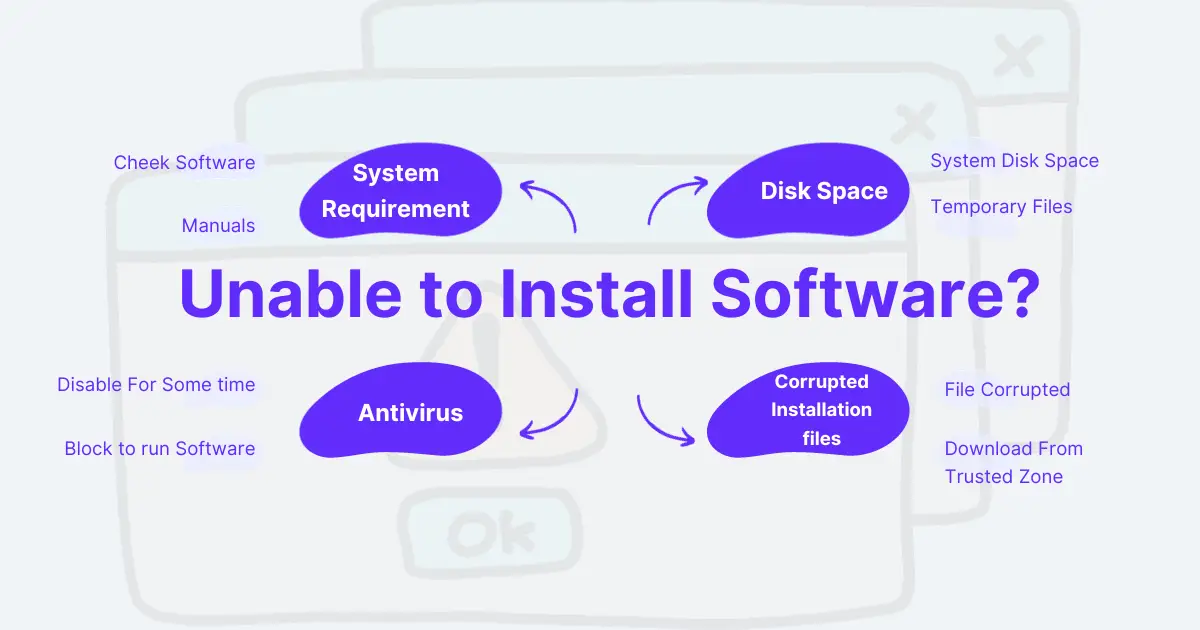
Common Causes of Software Installation Problems
Before we begin troubleshooting, let’s look at some of the most typical causes of software installation issues.
- Incompatible system requirements
- A shortage of disc space
- overprotective antivirus software
- Corrupted installation files are examples of these challenges.
Check Your System Requirement or Software Install
The first step is to check whether your computer meets the minimal system requirements for the software you wish to install. May be incompatible with your operating system, CPU, memory, disc space, or other hardware components in some cases. You can check the software’s website and manuals for the system requirements. If your machine doesn’t meet the requirements, you may need to improve your hardware or seek compatible software.
A shortage of disc space
Insufficient disc space may block the installation process. To free up space on your computer, remove unnecessary files, delete temporary files, and move data to an external device.
Overprotective antivirus software
Your antivirus or firewall software can at times block the installation of new software, particularly if it comes from an unknown source or exhibits doubtful behavior. This is done to keep viruses and malware out of your computer, but it may also block genuine software from installing. To temporarily disable your antivirus or firewall, go to its settings and seek an option to turn it off or pause it.
You can also add the program you want to install to the antivirus or firewall’s whitelist or exemptions list so that it is not blocked.
Corrupted installation files are examples of these challenges.
Download software only from trusted sources. Avoid downloading from unknown sources, since this can result in software installation problems and other security risks. Stick to trusted websites and reputable download providers.
Run As Administrator
Another common reason why you might be unable to install software is that you lack the proper permissions. Administrator capabilities may be required by some software to install or edit particular files or settings on your computer. To launch the software as administrator, right-click on its executable file or shortcut and select “Run as administrator” from the menu.
Clear Your Temporary Files
Clearing temporary files can aid in the removal of any conflicts or faults that are impeding the installation. To remove unnecessary files, use the built-in Disc Cleanup program.
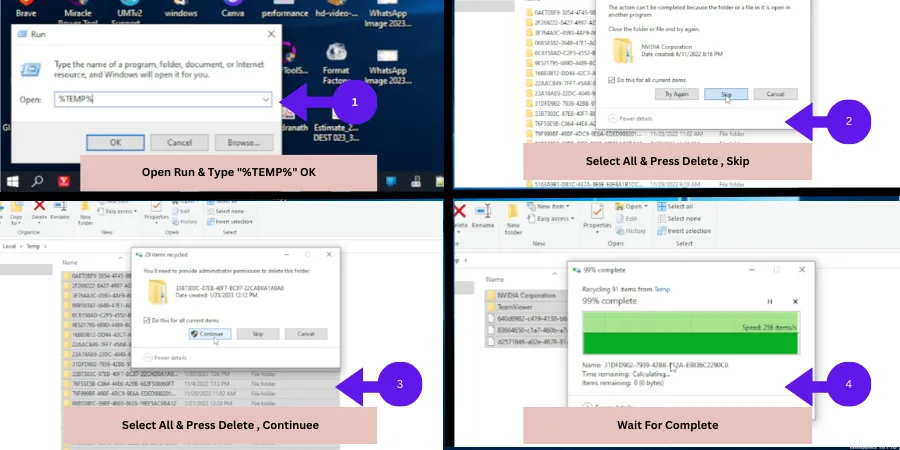
Check For Conflicting Software
Other software operating in the background can sometimes cause problems with the installation process. To ensure an easy installation, close all unnecessary programs and services.
Restart Your Computer
The final option is to restart your computer and try installing the software again. A simple reboot can sometimes solve many difficulties on your computer by clearing the RAM and closing any software or processes that may be interfering with the installation.
To restart your computer, select “Power” and then “Restart” from the Start menu. You can also press “Ctrl+Alt+Delete” and pick “Restart” from the options.
Seek Professional Help
If all else fails and you are unable to fix the installation problem, consider obtaining professional assistance. A computer professional or support service can troubleshoot the problem and assist you in installing the software.
Conclusion
Troubleshooting software installation errors can be difficult, but you can improve your chances of success by following the techniques indicated in this article. Check your system requirements, free up disc space, disable your antivirus and firewall, download software from reputable sources, and upgrade your operating system.
If the problem persists, try running the software as an administrator, using compatibility mode, cleaning temporary files, updating drivers, and looking for conflicting software. When all else fails, online support forums and expert assistance are also valuable tools.
FAQs
What causes the “Unable to Install Software” error?
This issue may appear for a variety of causes, including incompatible system requirements, a lack of storage space, antivirus interference, or faulty installation files.
How can I determine my system’s software installation requirements?
The system requirements are often available on the software’s official website or in the product documentation. Check that your machine satisfies these requirements.
What should I do if my antivirus software prevents software installation?
To prevent possible risks, temporarily disable your antivirus and firewall, install the software, and then re-enable your security software.
Is it possible to resolve installation troubles by running the software as an administrator?
Yes, performing the installation as an administrator will solve permissions issues that may be blocking the product from being installed.