The mouse pointer is an essential component of computer navigation. A non-responsive mouse cursor can be very irritating whether you’re working on important project work or playing a game. In this piece, we are going to examine the most common causes of a PC-wired mouse pointer not moving and offer useful solutions to solve the problem.
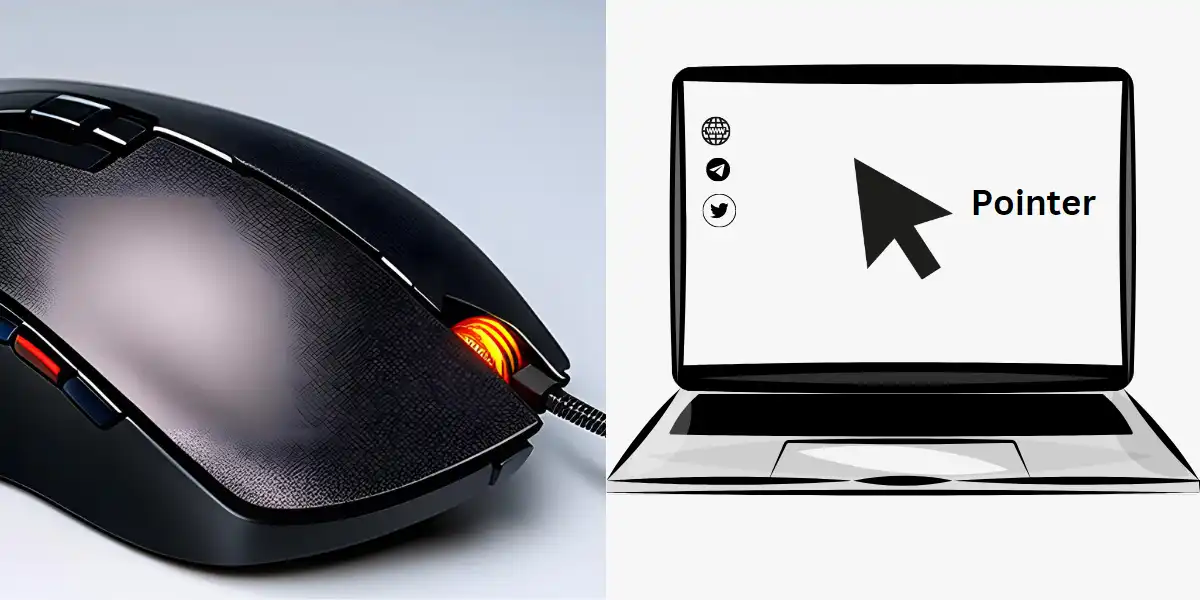
Common Causes of a Wired Mouse Cursor Not Moving
There might be various reasons why your wired mouse pointer is not moving. Understanding these factors may help in the diagnosis and resolution of the problem.
Hardware issues
A failing mouse is sometimes the problem. Internal component failures, such as the sensor or buttons, could stop the cursor from moving. In addition, outdated mouse feet or a dirty sensor can cause cursor movement issues.
Driver or software problems
Outdated or incompatible mouse drivers may affect the functionality of your wired mouse. Similarly, conflicts with other software or settings on your computer may cause the cursor to become unreliable.
Physical problems
Dust, grit, or debris lodged in the mouse sensor area may interfere with its operation. In addition, if there are any things obstructing the route of the mouse, such as papers or cables, the cursor may not move properly.

Connection or cable problems
Loose or damaged USB connections could stop the mouse from properly connecting to the computer. Similarly, damaged or broken cables can cause cursor movement to be irregular or non-existent.
Fixing Procedures
Now having successfully cut down the possible reasons, let’s look at some practical troubleshooting procedures for fixing the problem.
- Examine the physical connections: Check that the mouse is correctly connected to the USB port on the computer. If you are using a USB hub, try connecting it directly motherboard USB port to the computer.
- Restart the computer: Rebooting the computer may sometimes solve minor software or driver issues that cause the cursor problem.
- Install or update mouse drivers: Go to the manufacturer’s site and download recent drivers for your mouse model. You can also uninstall the mouse drivers from the Device Manager and let the system reinstall them.
- Change the USB port or cable: Insert the mouse into a different USB port on your computer. If the problem continues, consider using a new USB cable to rule out any cable-related issues.
- Test the mouse on another computer: Connect the mouse to another computer to see whether the problem still has. If the mouse cursor works fine on another system, it could be a problem with your PC settings or drivers.
Additional Tips And Tricks
Below are some additional tips and tricks that can potentially help resolve the issue:
- Cleaning the Mouse: Remove any dust or dirt from the sensor area with a soft cloth or compressed air. Cleaning the mouse on a regular basis might improve its performance.
- Adjusting mouse settings: Navigate to the mouse settings in your computer’s control panel or settings menu. You can alter the pointer speed, double-click speed, and other options to optimize cursor movement.
- Using a mouse pad: If you’re using the mouse on a reflecting or uneven surface, consider using a mouse pad. A smooth and consistent surface can improve the precision and responsiveness of the cursor.
- Using a different mouse: If everything else fails, try using a different wired mouse. This will aid in determining whether the issue is with the mouse or the computer itself.
Improve “User Experience” by Finding the Best Mouse for Indian Regular Users
Conclusion
A PC-Wired Mouse Cursor not Moving can be a distressing issue, but by following the steps to solving it indicated in this article, you can frequently fix the problem. They cover a wide range of possible solutions, from checking physical connections to updating drivers and tweaking settings. Remember to keep your mouse clean and maintain it on a regular basis for best performance. If all else fails, consider obtaining professional assistance or buying a new mouse. Other computer-related Common Problem Solutions.
Why is my wired mouse cursor not moving?
There could be various causes for a non-moving cursor, including hardware issues, driver issues, physical obstacles, or connection/cable issues.
How can I restore a non-responsive mouse cursor?
Check the physical connections first, then restart your computer and update or reinstall the mouse drivers. If the problem persists, try a new USB port or cable, as well as test the mouse on another computer.
Can a dirty mouse cause cursor movement issues?
Yes, dust, dirt, or debris in the mouse sensor area can interfere with its performance and create cursor movement issues. Cleaning your mouse on a regular basis might help reduce this problem.
Are there any software settings I can adjust to fix the issue?
Yes, you can adjust mouse settings in your computer’s control panel or settings menu. Tweaking the pointer speed, double-click speed, or other settings may improve cursor movement.
What should I do if none of the troubleshooting steps work?
If you’ve tried all testing options and the cursor still fails to move, consider obtaining professional assistance or purchasing a new mouse.