If your printer suddenly stops working due to an error message that says the ” Service Required” or “ink pads are full” or Epson Redlight Blinking, don’t worry! This error usually comes after a certain number of pages have been printed. However, you can use the WIC Reset utility to fix the problem and restore your printer to normal working condition.
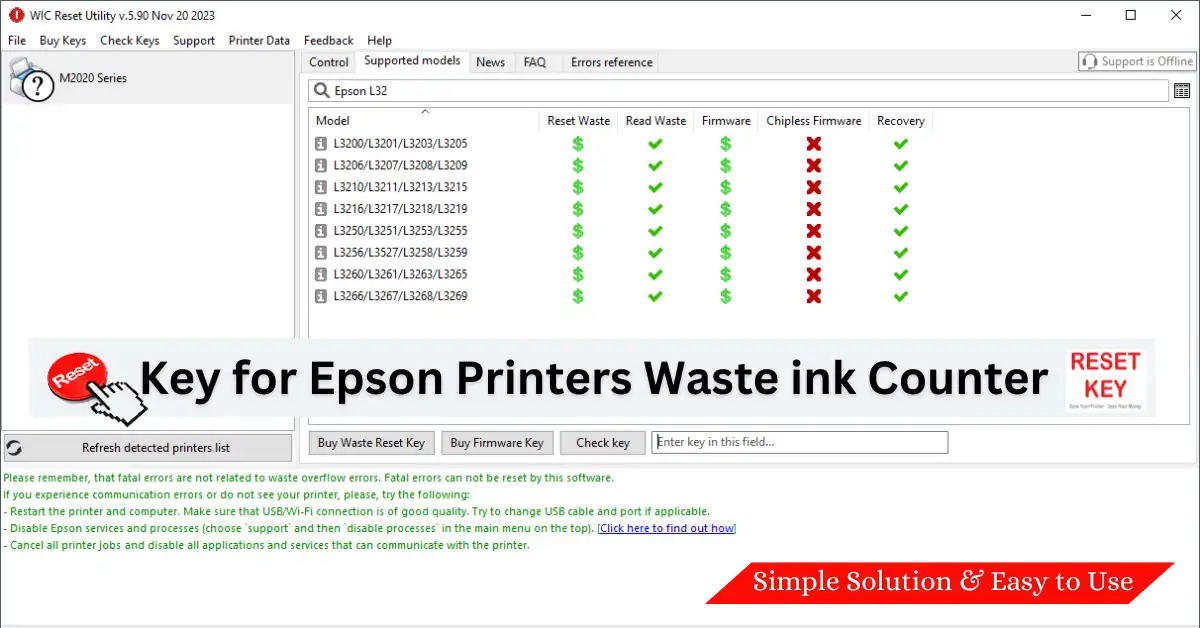
What Is WIC Reset ?
WIC Reset is a simple and powerfull software tool for resetting waste ink counters on different Epson printers. It’s just like pressing the reset button on your printer’s ink pad counter inside, so you can keep printing without any breaks. Whether you use your printer at home or for a small business, this tool can help you save time and money and avoid hassle.
This utility has been designed to perform service procedures with Epson and Canon inkjet printers, such as Printhead power cleaning, reading fatal error codes, reading and resetting the waste ink counter, printing print quality patterns, and ink flushing.
What is Most Popular Function Of Utility
The Important popular function : Read Waste Ink Counters. You know, printer manufacturers put waste ink counters inside the printers, and they may overflow, and the printer will stop printing.
But, if you have a lot of printing jobs, it would be very useful to know the Waste Ink Counters values because if they are near 100%, the printer may stop, and your job will remain undone in time.
But, it is very important to know the current values of Your printer’s Waste Ink pad Counters. It is very easy to check the WIC Reset utility. It is a free option. Download and install Latest WIC Reset Utility.
If the Waste Ink Counters have yet to overflow, you can print without issues. But if they’re overflowing or close, you need to fix it. Usually, an Epson service engineer does this, but you can do it yourself by resetting the printer. Doing it yourself saves $50-60 compared to hiring a service engineer. However, going through the service centre might cost you more time and money
It is necessary to reset the Waste Ink Counter manually using the WIC Reset Utility if the printers’ Waste Ink Counters are overflowing or in such condition.
How to reset waste ink Counter by Using WIC Reset Utility
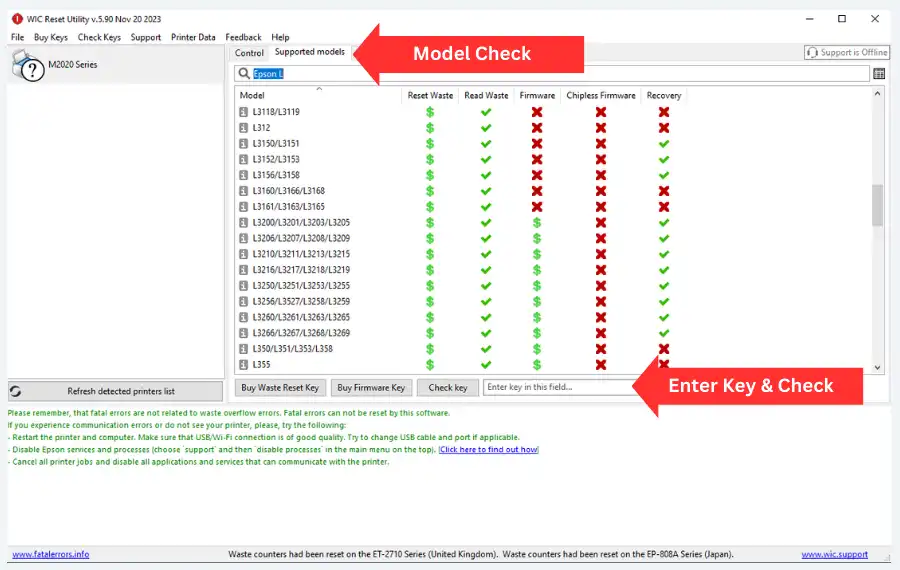
Step by Step Guide Using WIC Reset :
- Download and Install WIC Reset : Download and install Latest WIC Reset Utility for your Operating System Windows and Mac and Linux.
- Connect Your Printer : Ensure printer is connected and power on , Then Open the WIC Reset Program.
- Read Waste Counter : In the Program select ypour printer from left tab Click the “Read waste counters” button. This action retrieves information about the ink pad usage.
- Purchase a Rese Key : Purchase a reset key (also known as an activation key). You’ll receive this key via email. Buy Orginal Reset Key Enter the reset key into the program by clicking “Reset Waste counters.” ( Trial Key For Test )
- Power off Printer : The program will prompt you to power off printer. Make sure the paper tray is fully retracted before turning off the printer.
- Power on your Printer : After some time Pause Printer Prower is on from Front Panel. Your Printer waste ink pad counter serviced and repaired Sucessfully. Happy Printing.
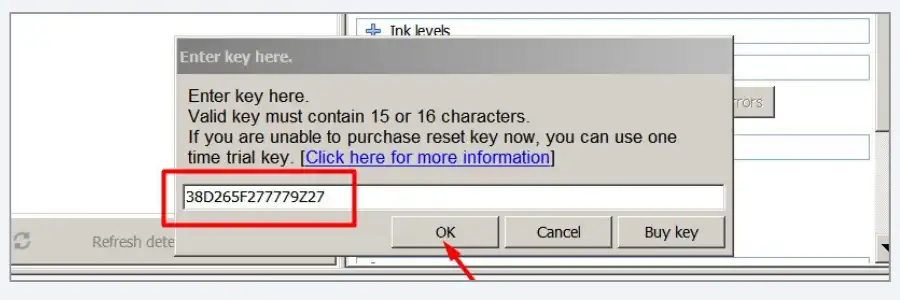
Troubleshooting Tips :
Printer Model : Remember that WIC Reset is compatible with various Epson printer models, so make sure to choose the correct instructions for your specific printer.
Printer Pending Queue : Before the Waste ink counter reset, check carefully to cancel all the pending printing in the Queue list; otherwise, some cases show a printer communication error.
After watching the video, you need to purchase a Reset Key for the Waste Ink Counter Reset. This Reset Key can be used for One Printer Reset and is compatible with all supported printer models.
Before buying a Reset Key:
- Ensure the WIC Reset utility supports your printer.
- Watch the tutorial “How to check if WIC supports my printer model” to confirm compatibility.
- Note the available functions; some models only allow reading Waste Ink Counters, with no RESET option due to a separate Maintenance Ink Cartridge.
This cartridge’s IC chip requires a hardware Chip Resetter for resetting, not software. So, verify support for your printer model before purchasing.
WIC Reset Utility Requirements Systems :
Operating System: Winndows All Version and Mac and Linux All version suportted this utility.
WIC Utility Function and Features
| Function of WIC Resetter | Availability |
| Check current value of waste ink counters and ink cartridges counters | FREE |
| Reset Waste Ink Counters | Requires Reset Key |
| Reset waste Ink Level counters in printers L100, L200, L800 only | FREE |
| Reset Waste Ink pad PLATEN counters | FREE (video) |
| Reset Main Waste Ink Counters to 80% by TRIAL Key | FREE (video) |
| Reset all Waste Ink Counters to 0% | Requires Reset Key |
| Cleaning printhead | FREE |
| Ink charge (power printhead cleaning) | FREE |
| Read and write serial number | FREE |
| Read and write USB ID | FREE |
| Read and write HEAD ID | FREE |
| Make EEPROM dump, backup | FREE |
| Paper feed test | FREE |
| Nozzle check | FREE |
| Color check pattern | FREE |
| Initialize (disable) PF deterioration offset | FREE |
| Retrieve device information | FREE |
| Make firmware downgrade (when do you need it to do?) | Requires FIRMWARE KEY for the WIC Reset Uility |
Buy WIC Reset Key – One Key for One Reset
RESET KEY for the WIC Reset Utility. Only One RESET KEY is required for the RESET Waste ink Function in the WIC Reset utility. WIC Reset Utility is used to reset waste ink Pad counters, Service Required ,Redlight Blinking on Canon and Epson inkjet printers (Discounts are available if you buy more keys).
If you Want to buy Reset Key Click on Above Buy Wic Reset Key Link .
- Resetter Key For India Bulk Price :
- 2-4 >199.99 INR per each item(-50.00 INR per item)
- 5-9 >149.99 INR per each item(-100.00 INR per item)
- 10-99>99.99 INR per each item(-150.00 INR per item)
- 100-10000>79.99 INR per each item(-170.00 INR per item)
In summary, the WIC Reset Utility provides various solutions to help users manage their printers better. It offers functions like checking ink levels, cleaning printheads, ink flusing and more. Some features are free, but others may require purchasing reset keys or firmware keys like reset wasteink counter, Firmware Update . Overall, it’s a helpful tool for maintaining and improving printer performance.
